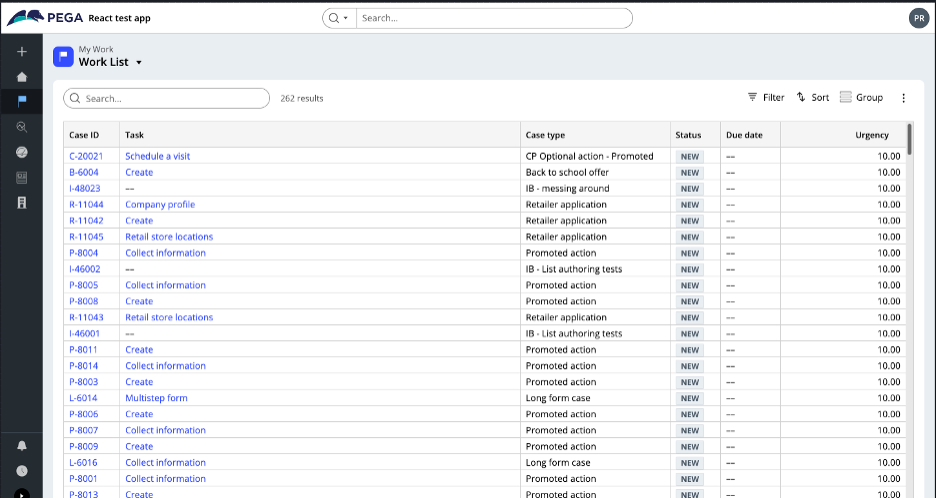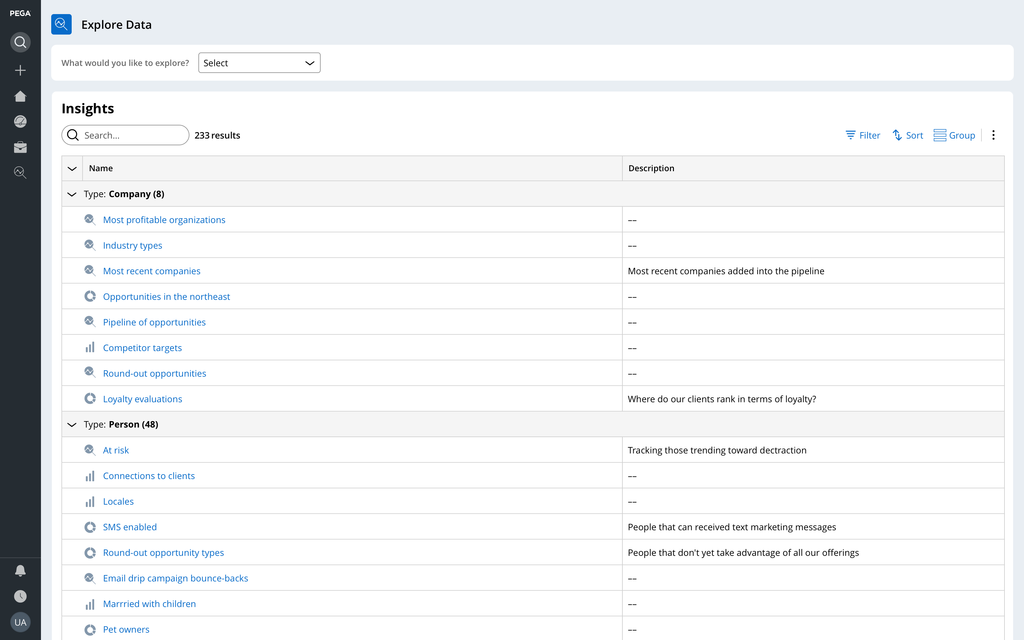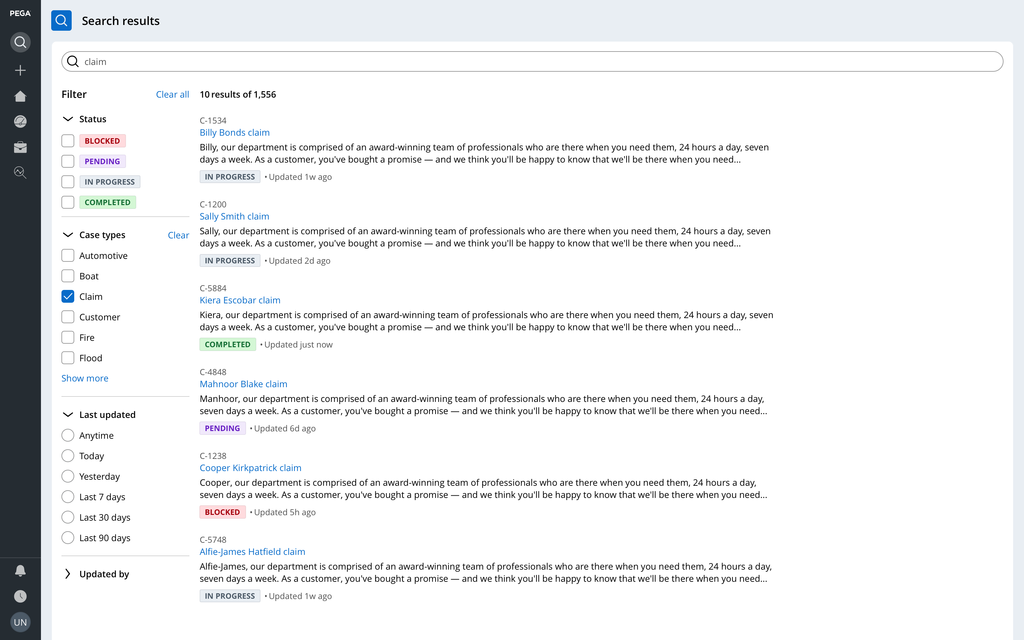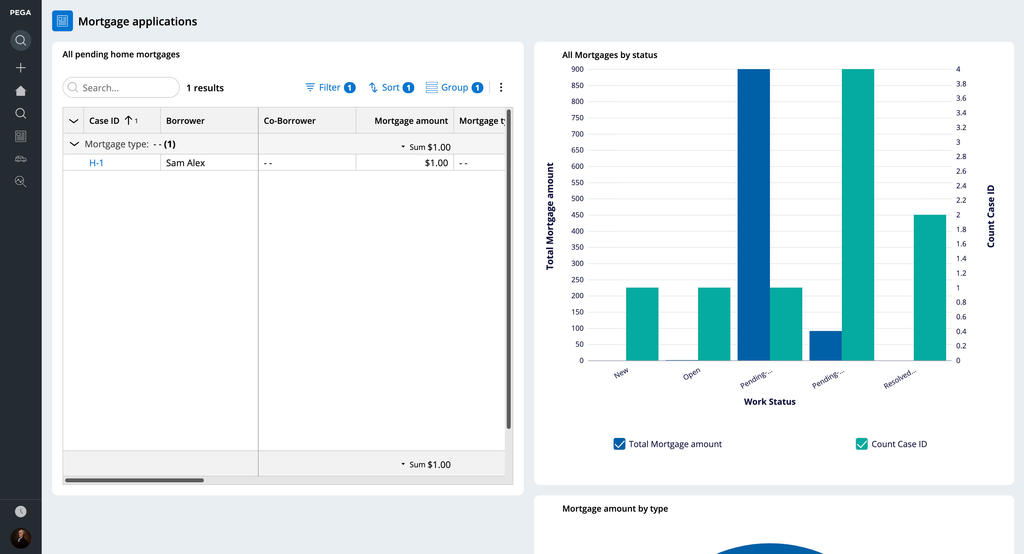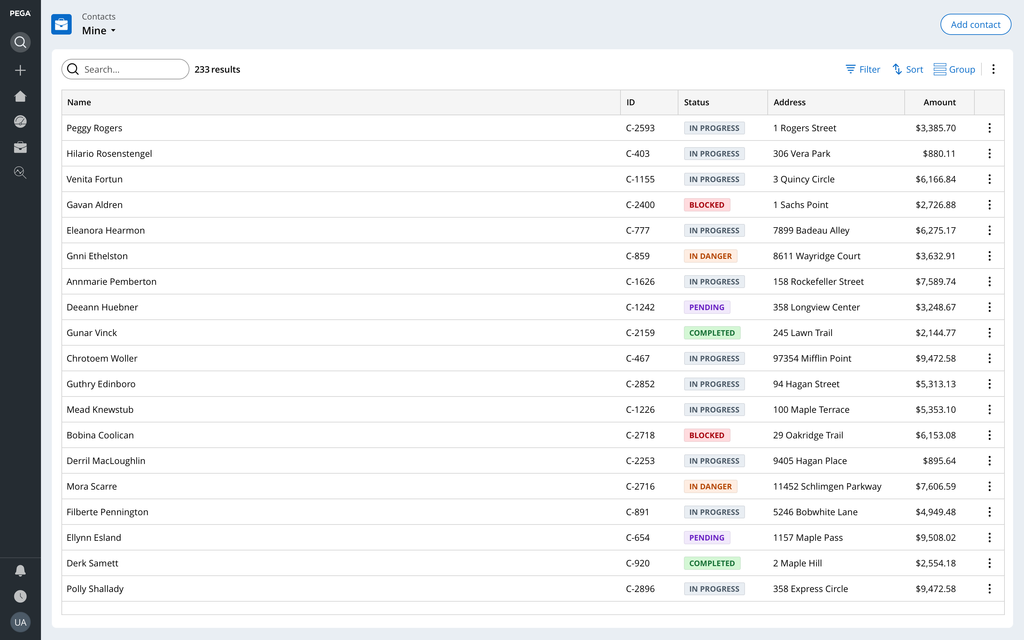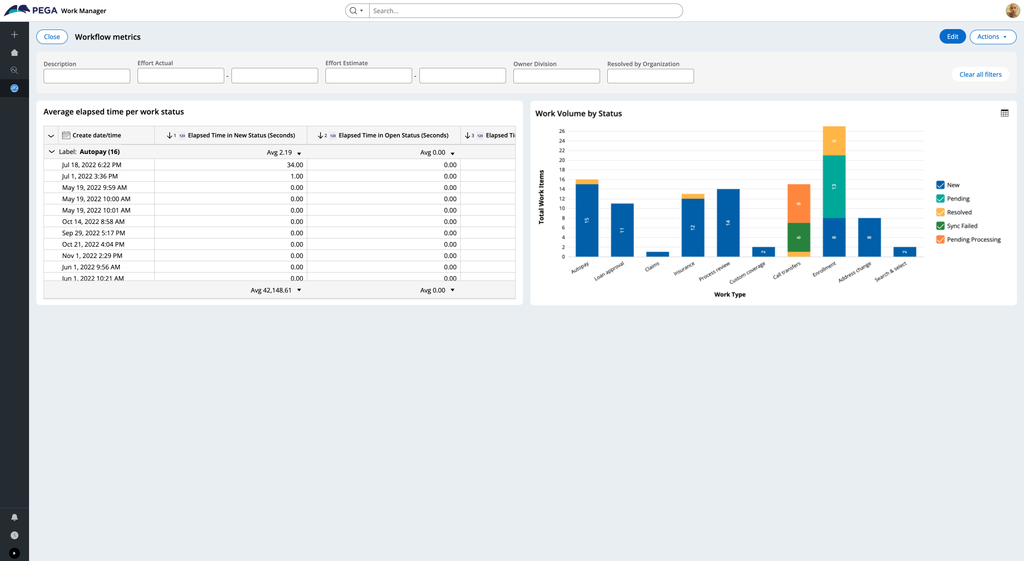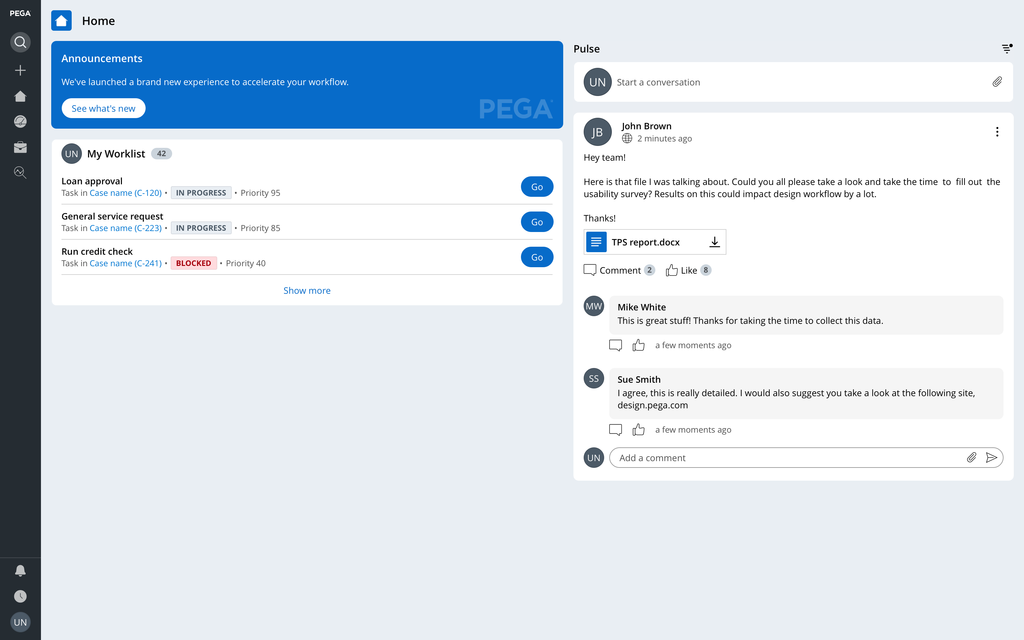
Constellation landing pages
The Pega Constellation design system offers several landing pages out of the box (OOTB). Some of the pages are permanently configured, while others can be completely customized.
To understand which pages your application needs, work with your Pega Lead Certified Architect (LSA).
Home page
A home page is a landing page that is configurable by any citizen developer to include any of our default widgets, custom data insights, or views of data to help streamline your end users’ workflow. The default landing page in an application must provide the most relevant just-in-time information. Users land on your application’s home page first, so this page must help users understand what tasks they have pending and the state of their ongoing work.
By default, the Constellation home page highlights any new application updates in the app announcements widget. The home page should supply an overview of all work that is to be done by the user, or if the right permissions are enabled, by their team. Users can switch between a view of their worklist, which lists all open assignments for a specific user, and the work queue, which lists all open assignments for a team or group of users. Finally, a unified Pulse messaging stream helps users stay up to date on any conversation about work in which they are involved.
The following figure shows an example of a home page:
My Work page
The My Work page is a default, pre-designed landing page that lists all work assigned to the user. You can configure the type of work lists shown on this page.
The following figure shows an example of the My Work landing page:
Explore Data page
The Explore Data page is a default landing page that provides a convenient way to analyze and review data in your application. Users can analyze sets of data to gain insights and create interactive charts.
The Explore Data page provides access to detailed information on case types in your application, such as assignments, bugs, and sales opportunities. Users can filter, sort, or group this data to display only the specific information that they need. Based on this data, they can create customized 'Insights' - meaningful information extrapolated from the data. Users can then create data visualizations based on one of several chart types, including pie, donut, bar, and column charts.
Users can view and access all saved Insights from the Explore Data page.
The following figure shows a sample Explore Data page:
Search results page
The search results page displays a generic set of results from searches that a user conducts in the search box, in the navigation pane on the left. Users can fine tune their search results to find what they need.
The following figure shows a sample search results page, with filter options:
Custom landing pages
You use custom landing pages to create unique layouts of content and data. For example, landing pages can display custom dashboards or provide supplemental information that extends beyond the core work on a case.
The following figure shows a sample custom landing page that is configured to display mortgage data:
To create a custom landing page, you must select a page template to start with. Page templates are responsive layouts that come together to build a full web page. Constellation offers a variety of page templates, including:
-
One column
-
Two column
-
Three column
-
Narrow-wide
-
Wide-narrow
-
Tabbed
-
List page
-
Dashboard page
Once you’ve selected a template, you can add content to it to create your landing page.
Let’s look at two commonly used page templates for custom landing pages: list page templates and dashboard page templates.
List page
You use the list page template to display a list of case types or data objects, such as loan applications, service requests, or employees.
The list page allows you to edit, add, and reorder cases, as well as create, edit, and delete data records.
A powerful feature of these lists is that citizen developers can create one or more custom views. Citizen developers can filter, group, sort, and hide columns to present relevant data for end users. End users can also create their own custom views.
The following figure shows a sample list page, with options to view data by filtering, grouping, sorting, and hiding columns:
Dashboard page
The dashboard template allows you to display critical data to tell a story about the state of work in progress. For example, you can configure a dashboard that includes multiple charts to help sales managers monitor work by displaying case status and sales opportunities.
The following figure shows an example of a dashboard illustrating sales data:
This Topic is available in the following Module:
If you are having problems with your training, please review the Pega Academy Support FAQs.
Want to help us improve this content?