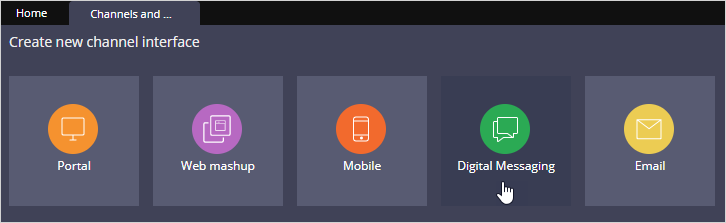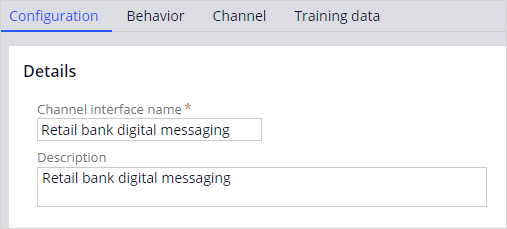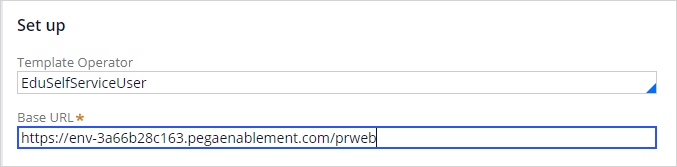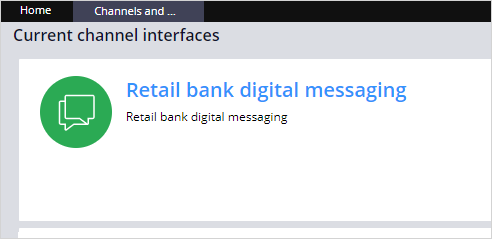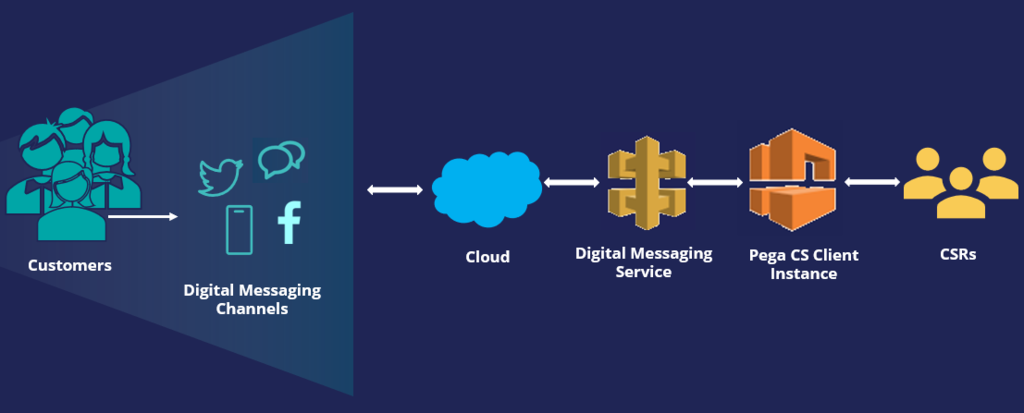
Creating a Digital Messaging interface
Digital Messaging Interface
A Digital Messaging interface combines a chatbot configuration and an assignment of one or more digital channels (Web Messaging, WhatsApp, Facebook, Twitter, SMS, and Apple Business Chat) to that chatbot experience.
For example, a retail bank wants to set up its bot to respond to several different digital channel service requests by having only one Digital Messaging Interface. Therefore, the bank wants to have only one main chatbot, and the customer experience on each channel would be mostly the same.
Create a Digital Messaging Interface
Let's see how to create a Digital Messaging Interface to address customers' requests through several channels.
To start, log in to the EduSelf-Service application with the user name Eduselfserviceadmin and password rules.
In the navigation pane of App Studio, click Channels to create a new channel interface for Digital Messaging. In the Create new channel interface section, click Digital Messaging to create a channel for it.
Now provide the channel interface name and a meaningful description for the Digital Messaging interface on the Configuration tab of the Digital Messaging interface.
On the Behavior tab, in the Text Analyzer, uncheck Enable small talk and then click Save.
Once you are done with the chatbot configuration, you can add case types and responses to the channel.
Now, assign one or more digital channels to the digital messaging channel interface. Click the Channel tab of the Digital Messaging interface, and then in the Set-up section, provide the Template Operator and the Base URL details.
The system uses the Template Operator as a template to create all further accounts. Each account has a unique channel identifier set as its ID. The Base URL is the instance URL where you can configure the channel. This instance URL need to match with your enablement instance. You can copy the URL from the current enablement instance and paste it into the Base URL.
On saving the details, the Manage connections button is displayed.
On the Channels and interfaces page, the digital messaging channel interface is created successfully.
If you are having problems with your training, please review the Pega Academy Support FAQs.
Want to help us improve this content?