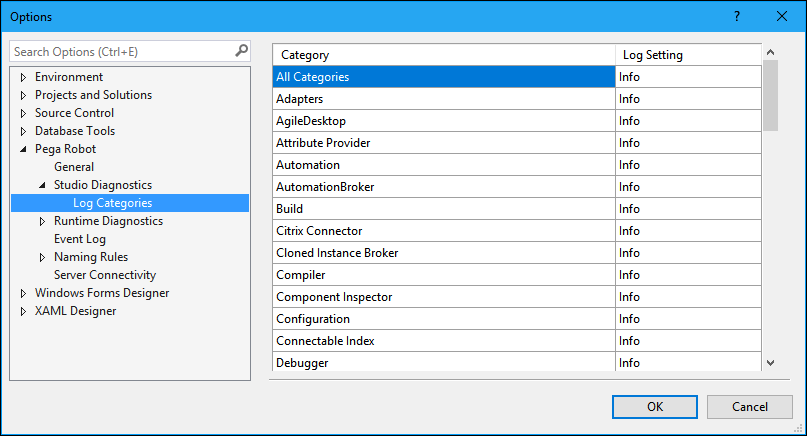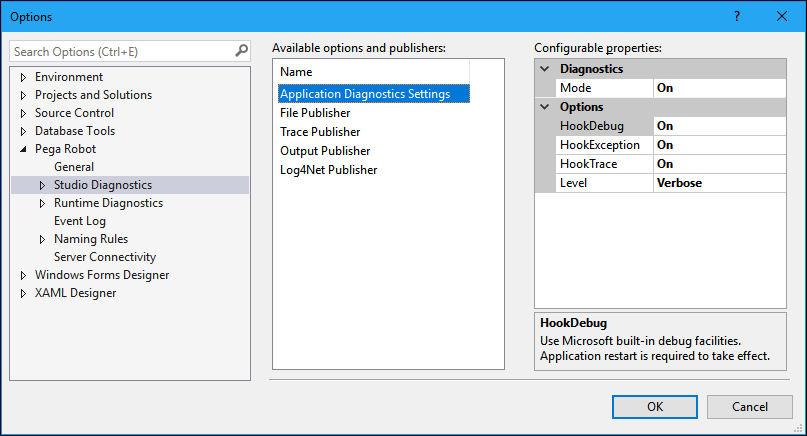
Diagnostic settings
Diagnostic settings
Because Pega Robot Studio™ uses Microsoft Visual Studio as its platform, the diagnostic components for Pega Robot Studio are similar. Within Pega Robot Studio, you can control the diagnostic settings for messaging for both Pega Robot Studio, during development, and Runtime, during debugging. The diagnostic settings are stored in the StudioConfig.xml. The Runtime settings are stored in the RuntimeConfig.xml. You can locate both files in this directory:
C:\Users\userid\AppData\Roaming\PegaSystems
Note: You cannot modify the user's Runtime Diagnostic settings, only your own Runtime settings.
The diagnostic settings consist of two parts:
- Diagnostic message generation
- Publisher Options
Diagnostic message generation
The general category of Application Diagnostic Settings controls the message generation. The settings available for Pega Robot Studio are the same for the Pega Robot Runtime settings.
This first category determines if or how the other publisher items work. The properties for the Application Diagnostic Settings are:
| Setting | Description |
|---|---|
| Mode | On or Off. The default is On. Set to On to enables diagnostic logging for Pega Robot Studio (or Pega Robot Runtime). This setting also determines if you can use any of the publishers. Setting this to Off turns off all publishers as well. |
| HookDebug | On or Off. The default is On. If you change this setting, you must restart the application for this change to take effect. This enables a listener for standard debug messages. This setting applies to development use only. |
| HookException |
On or Off. The default is On. If set to On, this enables UnhandledExceptionHandlers for the main application domain. This feature shows the Final Curtain message if an error occurs that the system does not handle elsewhere in the code base. This also allows logging of the error to any available publisher. If such an error occurs while disabled (Off), a standard Microsoft error message for an unhandled error is displayed and logging does not occur. When set to On and an unhandled exception occurs in Pega Robot Studio or Runtime, the exception information writes to the OpenSpan.Studio.exe.Exception.txt or OpenSpan.Runtime.exe.Exception.txt file. |
| HookTrace |
On or Off. The default is On. If set to On, this enables a diagnostic listener to the standard .NET trace messages, so any Pega Robot Studio publishers messages are routed to system.diagnostic.trace and include them in their log. |
| Level |
This sets a logging level using a Microsoft TraceSwitch object. The TraceLevel sets the severity level for logging messages. The TraceLevel only applies to the startup messages in a diagnostic log such as when a publisher is initialized, and the machine information is captured (machine name, version, and so on). All other messages use the severity set in the Log Categories. The default is Verbose. The levels are:
|
Log Categories, located under the Studio Diagnostics and Runtime Diagnostics levels, provide a more granular level to set error levels. You should set the error level on the Application Diagnostic Settings to Verbose to ensure that you write all messages regardless of the Log Category error level.
Publisher options
For both Studio Diagnostics and Runtime Diagnostics, there are four publisher types:
- File
- Trace
- Output
- Log4Net
The File Publisher stores messages into these text files:
| File | Description |
|---|---|
| StudioLog.txt | Diagnostic messages from the execution of the Pega Robot Studio application. |
| RuntimeLog.txt | Diagnostic messages from the execution of the Runtime application. |
| OSCLog.txt | Messages generated during the build process of a Pega Robot Studio project. |
| OSDLog.txt | Messages generated during the process of creating a deployment package for a Pega Robot Studio project. |
The Trace Publisher enables the generation of diagnostic traces for detailed application messages for Pega Robot Studio and Pega Robot Runtime. Only use the Trace publisher when advised by the Support team.
The Output Publisher displays the diagnostic messages to an Output window in Pega Robot Studio or Pega Robot Runtime.
The contents or types of messages depend on the source (Pega Robot Studio, Pega Robot Runtime, build, and so on) and the error levels set in the Log Categories.
All publishers have the same configurable settings:
| Setting | Description |
|---|---|
| Mode | On or Off. Set to On to enable diagnostic logging for Pega Robot Studio (or Pega Robot Runtime). If the Application Diagnostic Setting is Off, then all publisher modes are Off as well. The defaults vary depending upon the publisher. |
| ExceptionMode | The default is On. The corresponding publisher mode must be On for this setting to apply. If set to On, the publisher records log messages from diagnostic events that originate from an exception source (HookException). Note that this setting and the Hook Unhandled Exception setting are not the same. . |
| HookTrace | The default is On. The corresponding publisher mode must be On for this setting to apply. When set to On the publisher records log messages from diagnostic events that originate from a System.Diagnostic.Trace source. Note that this setting and the Hook Trace setting are not the same. |
This Topic is available in the following Module:
- Diagnostics v1
If you are having problems with your training, please review the Pega Academy Support FAQs.
Want to help us improve this content?