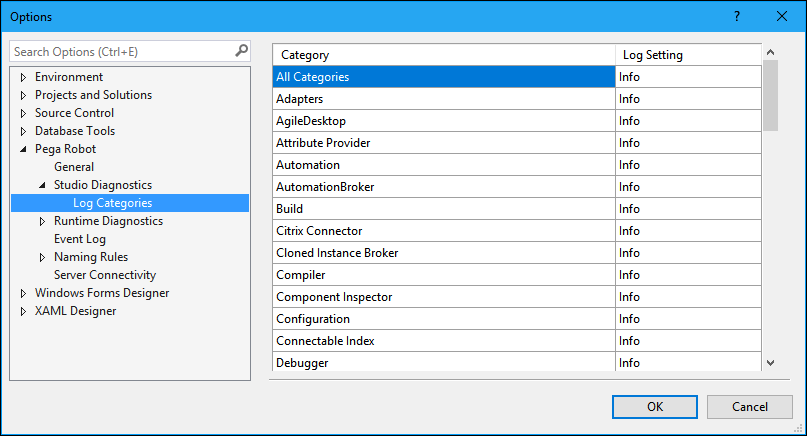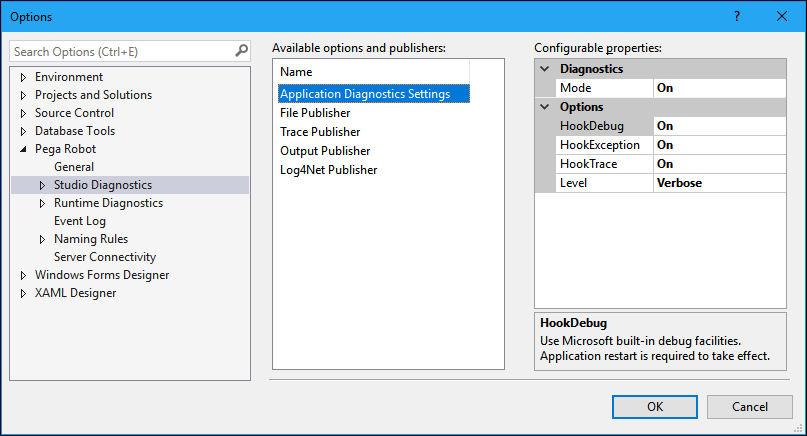
Modifying diagnostic settings
Modifying diagnostic settings
Follow these steps to modify the Studio Diagnostic settings.
- From the menu, select Tools > Options. The Options window displays.
- On the left frame, locate the Pega Robotics category and click the Arrow to expand the category.
- Locate Studio Diagnostics, and click the Arrow to display the Log Categories.
- Click Studio Diagnostics to highlight. The center and right frames update.
- Depending on the need, select an available option or publisher in the center frame.
- In the Configurable Properties frame (right), modify the properties as necessary.
- In the left frame, click Log Categories. The window refreshes to display the log categories.
- Use the All Categories option or individual option to set the error levels of the log categories.
- Click OK to save the changes and close the window.
Note: You can repeat these steps to accommodate your local Runtime diagnostics by accessing the Runtime Diagnostics category on the same Options window.
This Topic is available in the following Module:
- Diagnostics v1
If you are having problems with your training, please review the Pega Academy Support FAQs.
Want to help us improve this content?