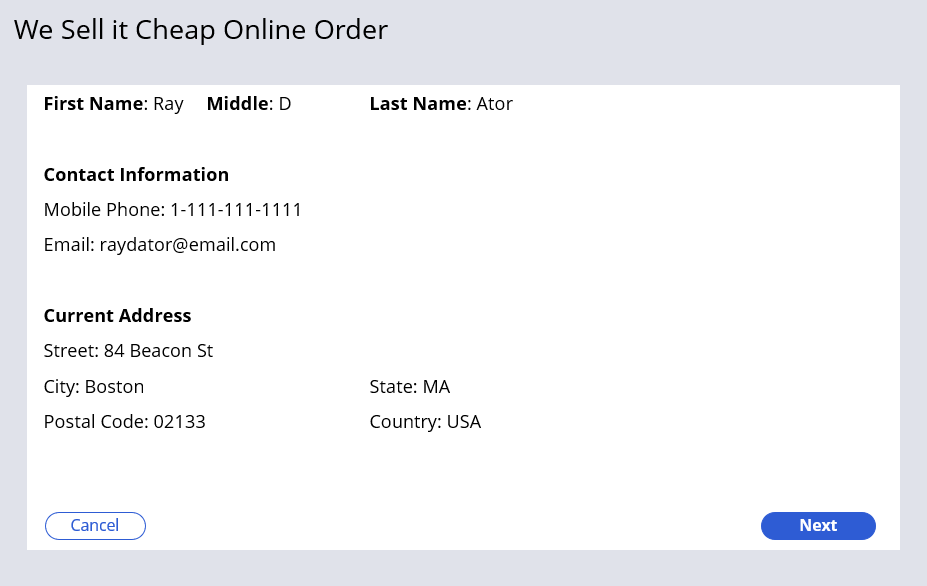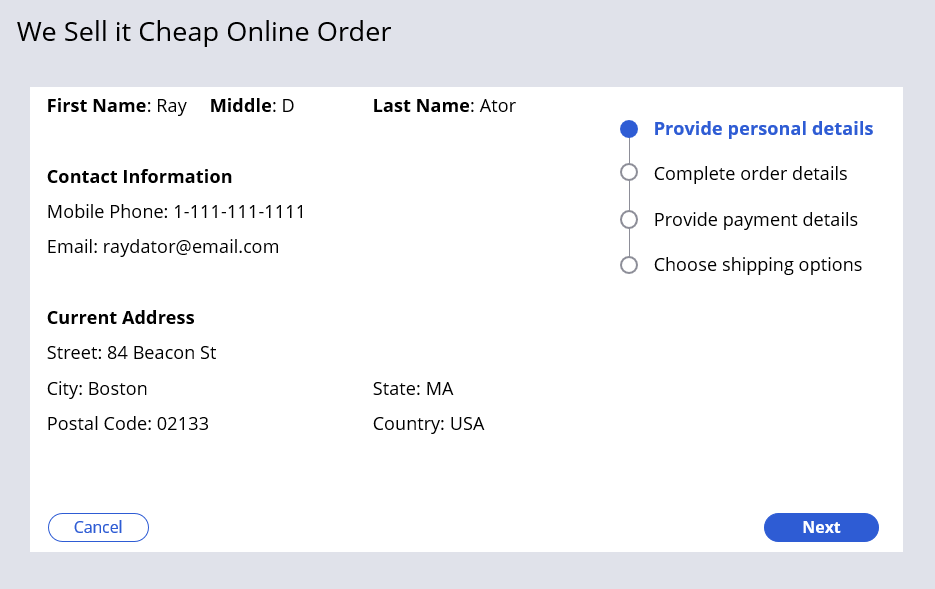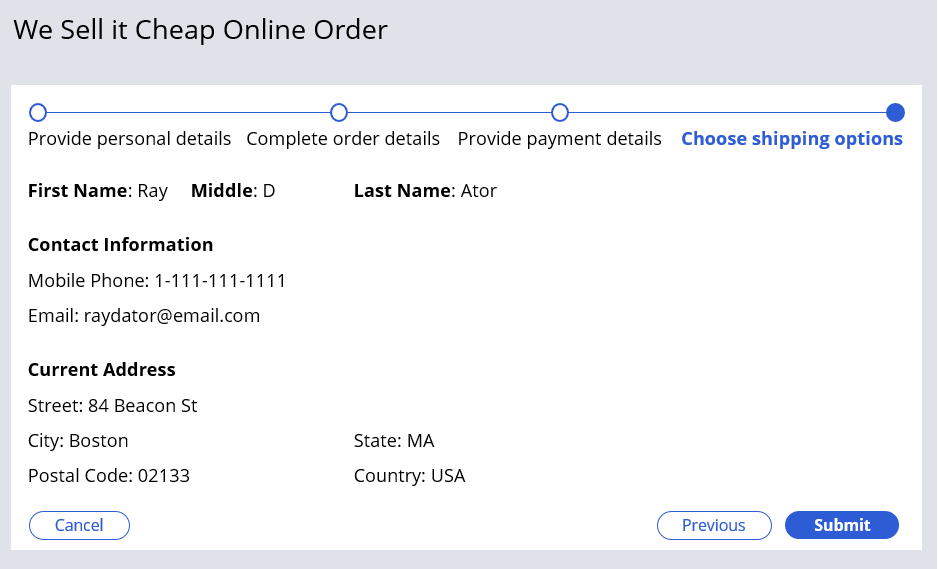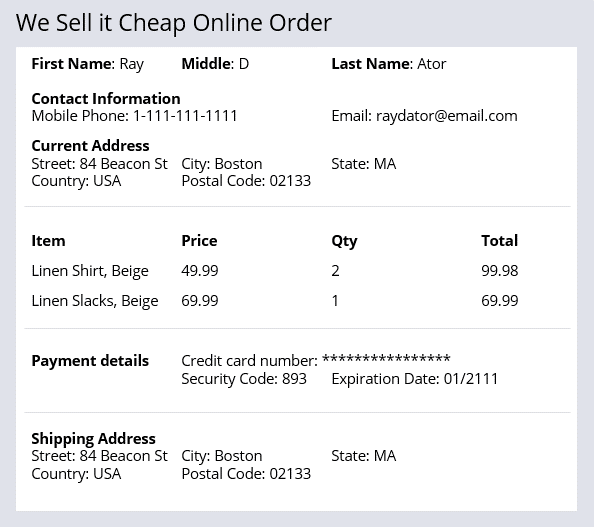
Forms in Constellation
The View is a reusable Configuration of UI elements that you can use to interact with a Case. The form is an interface for collecting data from users and processing the work. A form can have one or more Views. But the View is not always a form. For example, in an online shopping website, the customer needs to enter personal information and shipping information. Views can have UI elements such as the first name, last name, state, country. The form can have the submit and cancel buttons.
In the Constellation UI architecture, forms are preconfigured with buttons like , , , and .
In the following image, click the + icons to learn more about how forms, Views, and fields work together to create an interactive web page for a Case:
Multi-step Forms
Long, complex online forms can make navigation difficult for users. A form is an interface for collecting data from users and processing the work.
For example, online order forms like the one in the following image require a lot of data. Users must enter contact information, the items to buy, and the payment method.
Multi-step Form benefits
A Multi-step Form represents a single Assignment completed by a single user. It is a guided, linear workflow using related UI screens.
Note: The default Create Process in the Create Stage is a Multi-step Form.
You can configure a Multi-step Form to help users complete complicated tasks. For example, instead of having a single, confusing online order form, configure a Multi-step Form. The Multi-step Form presents information from the online order form in multiple focused and concise screens.
Multi-step Form navigation
Multi-step Form provide three navigation styles: horizontal, vertical, and standard navigation. With all three styles, users navigate through the screens using Next and Previous buttons. The following figure displays an online order Multi-step Form that uses standard navigation:
With horizontal and vertical navigation, a navigation menu (oriented horizontally or vertically) displays which Step within the Multi-step form that the user is on. The following figure displays an online order Multi-step form that uses vertical navigation:
Users can enter, save, and change information on screen in any order as long as the screen is not submitted. The Submit option is available on the last screen of the Multi-step form. The following figure displays the last Step of an online order Multi-step form that uses horizontal navigation:
Check your knowledge with the following interaction:
This Topic is available in the following Module:
If you are having problems with your training, please review the Pega Academy Support FAQs.
Want to help us improve this content?