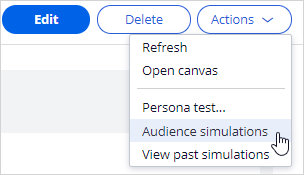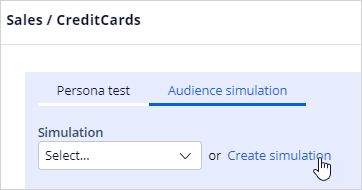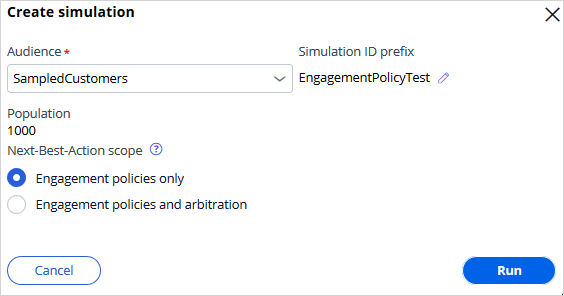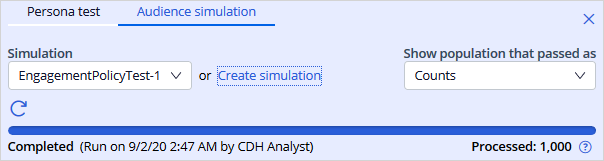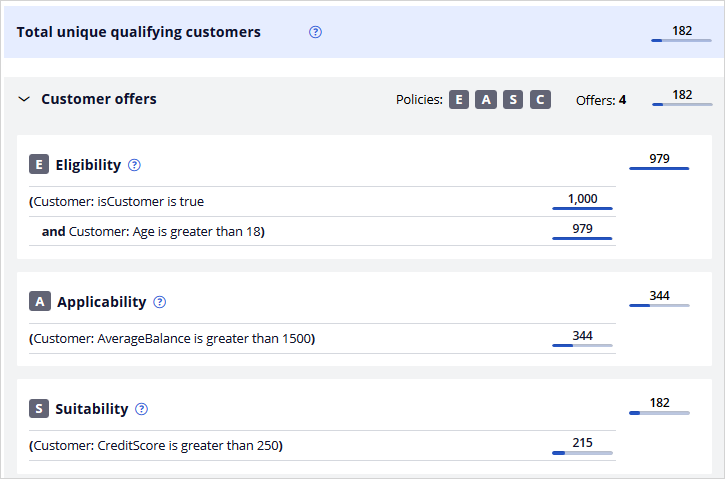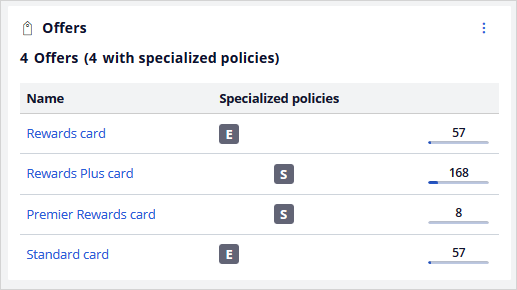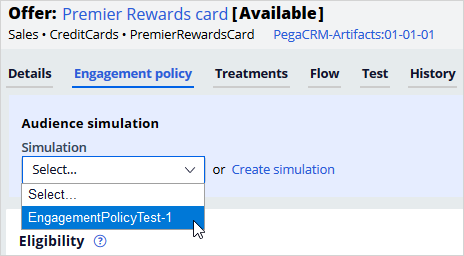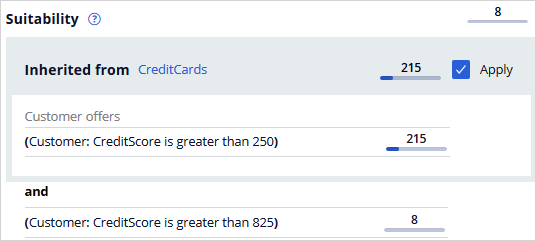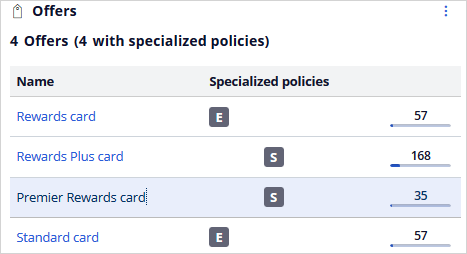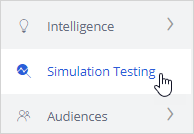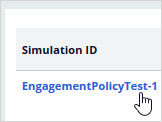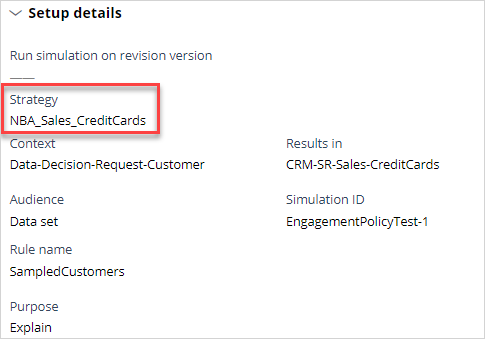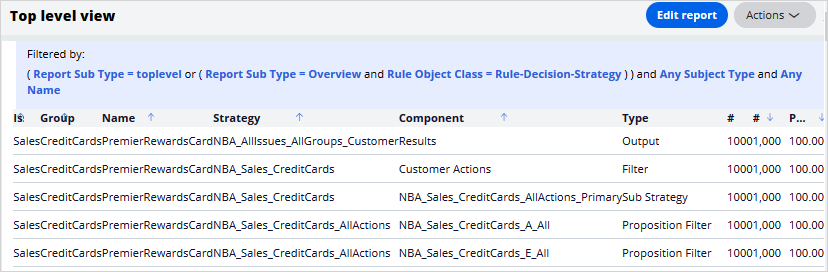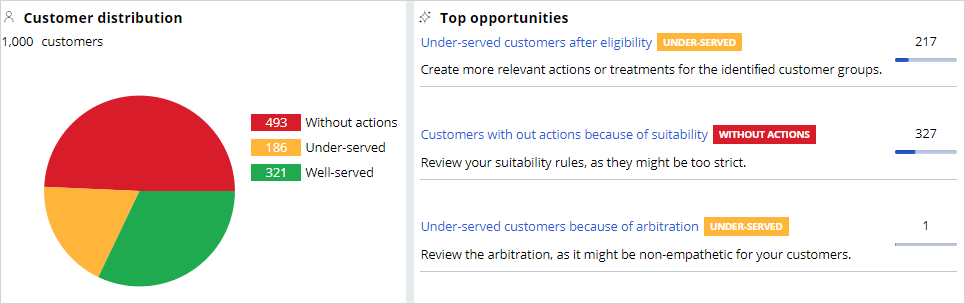
Running an audience simulation test
You can improve the performance of your next-best-action strategy by testing the engagement policy configuration against a set of customers. In this way, you can check how many potential actions are filtered out by each component of the policy and discover how a criterion might affect your requirements.
Audience simulation
Transcript
This demo will show you how to run an audience simulation test. It will also explain how many potential actions are filtered out by each section of the engagement policy and reveal if a particular criterion is too broad or too narrow for your requirements.
U+, a retail bank, has recently implemented a project in which credit card offers are presented to qualified customers when they log in to the web self-service portal. The bank ran a value finder simulation to find under-engaged customers. In that simulation run, a set of customers is identified with no actions after engagement policy conditions are applied.
The bank would now like to run an audience simulation to investigate why these customers have no actions presented to them, and correct the condition that causes the deviation.
This is the Pega Customer Decision Hub™ portal. First, take a look at the set of eligibility criteria that has already been configured by U+.
In Audience simulations, you can create a new simulation run.
To create an audience simulation run, select an audience on which you would like to do the simulation. The audience is a list of potential target customers. You can modify the simulation name as required to easily identify the specific runs. Then, choose the scope of the run. That is, you can choose to simulate only the engagement policies to validate the eligibility, applicability and suitability conditions. Or, you can simulate on both engagement policies and arbitration to understand how the conditions work when arbitration across all actions is also considered.
Once the simulation run is complete, you can view the details of how the audience is filtered at the group level based on the configured engagement policy conditions.
For each component of the engagement policy, the simulation test shows a numerical or percentage value of the audience that will receive the action based on current criteria. For example, if the result of a criterion that checks if the action is active returns 100%, the component did not filter out any audience members.
The filtering process that happens in this simulation is similar to a funnel filtration for every engagement policy condition type. However, within an engagement policy condition type, each of the criterion is applied separately to the corresponding input audience.
In this case, the total number of customers in the audience is 1000. For this audience, the number of customers who received offers is 182. This simulation run also provides details of the audience filtration that happens with each engagement policy condition. When the eligibility condition is applied, 979 customers qualify for the offers. Within the eligibility criteria, the first condition does not filter any customers, as all qualify. When the second condition is applied, only 979 customers pass through. Thus, the intersection of these two conditions, 979, is the final number of customers who pass through to the eligibility level.
In this case, there are no eligibility conditions defined at the action level. If there are, the final result is the result of the eligibility conditions at the group level, combined with the results at the action level.
The output population of the eligibility level is passed on as the input to the next level.
The input population considered for the applicability condition is therefore 979. When the applicability condition is applied, 344 customers qualify for at least one offer out of the 979 customers. Note, since there are no specific action-level applicability conditions, the result of the individual group-level condition is the same as that of the overall applicability component level, 344.
The output population of the applicability level, 344 customers, is passed on as the input to the suitability level.
When the Suitability group-level condition is applied, 215 customers qualify for the offers out of the 344 customers. If you check the engagement policies at the action level, notice that there are additional suitability conditions. When all of these conditions apply, the total number of customers who qualify for at least one offer is 182.
At the bottom, you can also view the number of customers who qualify for the offers. When only engagement policy conditions are considered in the simulation run, the number you see here is the number of customers who qualify for at least one action. Notice that the Premier Rewards card offer is rarely presented. Let's try to find out why this is so.
Open the Premier Rewards card to view the audience simulation filtering at the action level.
You can choose the same audience simulation to view the action-level filtration details and investigate which engagement policy condition is causing the current outcome.
These numbers show how the engagement policies that are inherited from the CreditCards group are filtered. At the bottom, you can also view the final number of customers who qualify for the specific offers once the action-level engagement policy is applied.
Notice that at the suitability-level, only eight customers qualify for the Premier Rewards card offer.
This is because the configured engagement policy criterion is too narrow. The results of this simulation show us that from the 215 customers who passed the eligibility and applicability conditions, all qualify for the group-level condition, but only eight customers qualify for the action-level condition. As the action-level suitability condition is too narrow, a very small number of customers are presented with the offer. The bank then decides to reduce the CreditScore from 825 to 750 to ensure the Premier Rewards card offer is also presented to the customers.
Now, modify the credit score condition to reflect the correct value. Then, rerun the same audience simulation at the group level. Notice that now, 35 customers are presented with the Premier Rewards card offer.
Let’s now run an audience simulation with engagement policies and arbitration in scope.
Note that the simulation results are different. This is because the simulation includes arbitration, adaptive analytics, treatment and channel processing, and constraints. That is, this simulation result shows the number of customers who will receive an action as their top action. Thus, the numbers at the group level and the action level tally.
That is, the sum of all customers (12+118+22+30) is 182.
This demo has concluded. What did it show you?
- How to configure an audience simulation.
- How to view the simulation filtering details at the group and action level.
Decision funnel explanation simulation
Transcript
This demo will show you how a decision funnel explanation simulation is auto-created for every audience simulation run at the Next-Best-Action Designer level.
Every time an audience simulation is run, in the background, a decision funnel explanation simulation is created. Now, navigate to the Simulations landing page to view the auto-created funnel simulation.
This is the auto-created funnel simulation. Alternatively, you can also create a simulation run from here and show the simulation results in the Engagement policies->Audience Simulation.
To view the funnel simulation, open the simulation. When a funnel simulation is created, a set of reports is added to the run results.
Notice that the NBA_Sales_CreditCards strategy is used to run the simulation. This is because you selected ‘Engagement only’ in the audience simulation, without the arbitration.
The simulation reports provide detail about the filtering that occurred. You can download these reports offline to analyze the outcome.
This demo has concluded. What did it show you?
- How to view the auto-generated decision funnel explanation simulation.
This Topic is available in the following Module:
If you are having problems with your training, please review the Pega Academy Support FAQs.
Want to help us improve this content?