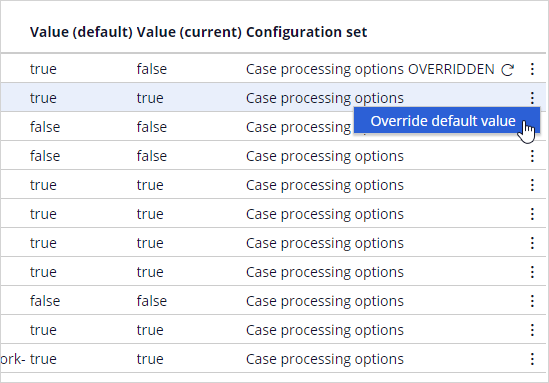Service request template
Service requests represent the work that takes place during an interaction with a customer. Customers can complete service requests by using a self-service portal, a chatbot, or a speaking with CSR in a contact center. Service requests are also known as service cases or case types.
Pega Customer Service™ ships with out-of-the-box service requests that you can modify to meet your business needs. For example, there are service cases for scenarios such as address changes, billing inquiries, scheduling a medical appointment, making a payment, and fee inquiries.
Service case template
Each service request follows a standard service case template that includes a set of stages, steps, and capabilities. Pega Customer Service includes case type templates for address changes, making payments, policy inquiries, and other templates.
For a complete listing of service request templates that are available with Pega Customer Service, see the Pega Customer Service case types article on the Pega Documentation site.
You can use a case template to quickly create a new case type that includes the most common case processing features. Pega Customer Service includes two case templates: the Customer Service Generic Template and the Customer Service Remote Template. The generic template is broken down into common pre-set. The following figure shows the primary stages contained in the workflow of the Customer Service Generic Template.
Configuration sets and case processing options
The case processing options consist of switches that enable and disable the built-in features of case types, such as duplicate case checking, customer search, or bypassing eligibility. Case processing options are organized into configuration sets providing a low-code option to control application behavior. Case processing options can be configured for each case type individually or for all case types globally. Configuration sets minimize the need for rule overrides and custom rule changes to help deliver applications that are easier to maintain, upgrade, and deploy.
For a full list of features controlled by case processing options, see the Features controlled by case processing options article on the Pega Documentation site.
To enable the case processing options for an individual case type, open the Control Panel and select the case type.The configuration is accessible on the Settings tab of the case, in the Case processing options section.
To enable the case processing options for all case types, go to Settings > Configurations.
On the Configurations page, scroll down to the CS – Case processing options configuration set. Each configuration set has a default value associated with it. To change the default value, click the more icon next to a given configuration set and select Override default value.
This Topic is available in the following Module:
If you are having problems with your training, please review the Pega Academy Support FAQs.
Want to help us improve this content?