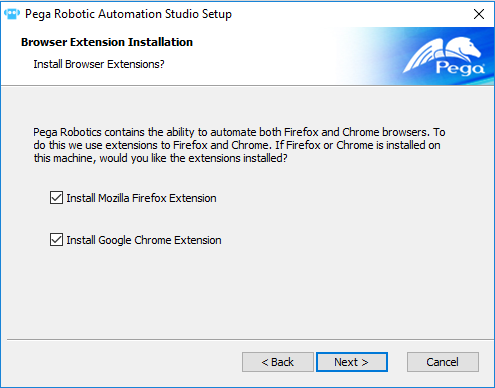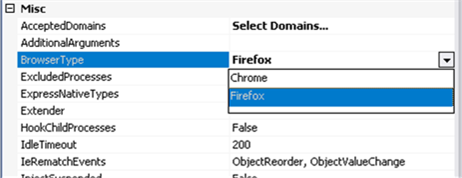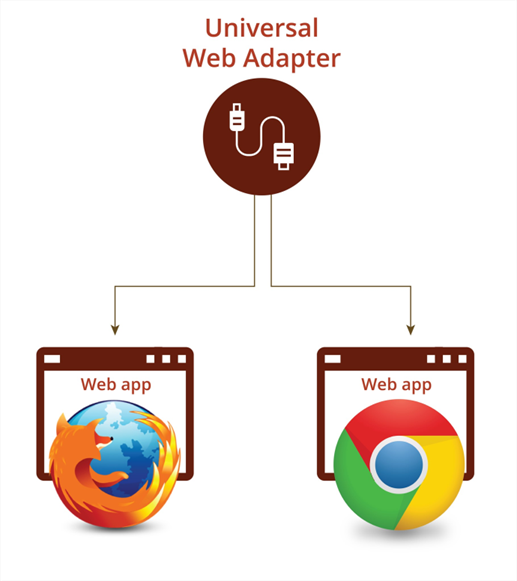
Universal Web adapter
Some applications perform or display better in different web browsers. Web adapters automate web applications by using only Internet Explorer. For web applications that do not perform optimally in Internet Explorer, you use a Universal Web adapter to automate web applications in another browser such as Google Chrome or Firefox. Depending on the need of the specific web application, you choose to use a Web adapter or Universal Web adapter.
Universal Web adapter
The Universal Web adapter integrates Pega Robot Studio™ with web applications by using Firefox or Chrome browsers. Pega Robot Studio works only with specific versions of each browser.
To learn more about which browser versions are compatible, see the Pega Community article Pega Robotic Automation Application Support Matrix.
Installation
To develop a robotic solution and run a deployed end-user solution using a Universal Web adapter, you must install and enable the desired browser extension.
During the installation of both Pega Robot Studio and Pega Robot Runtime™, you receive a prompt to enable the Google Chrome and Mozilla Firefox extensions.
If Pega Robot Studio and Robot Runtime are installed initially without the Chrome or Firefox extension, uninstall then reinstall Pega Robot Studio and Pega Robot Runtime and select the desired browser extension from the Setup wizard. Extension installation requires administrator privileges.
BrowserType property
When you add a Universal Web adapter to a project, you must also set the BrowserType property.
The BrowserType property determines the browser used for automating the web application. Google Chrome is the default browser type for a Universal Web adapter.
Adapter properties
Universal web adapters have many of the same properties as other adapters, such as StopMethod, CloseTimeout, and TerminateTimeout. To learn more about other specific properties, see the Pega Community.
StopMethod
The StopMethod property sets how Pega Robot Studio stops the application when StopMethod is called on the adapter. The options for this property are:
- None
- ForceClose
- SimulateClose
- ForceCloseThenTerminate
- SimulateCloseThenTerminate
- Terminate
CloseTimeout
The CloseTimeout property specifies the amount of time, in milliseconds, that Pega Robot Studio waits for the process to exit after StopMethod has been called.
This property is used when the StopMethod property is set to ForceClose, ForceCloseThenTerminate, or SimulateCloseThenTerminate.
TerminateTimeout
The TerminateTimeout property is used when the StopMethod property is set to any of the ForceCloseThenTerminate, SimulateCloseThenTerminate, and Terminate options. After the CloseTimeout expires, Pega Robot Studio attempts to terminate the process.
This value sets the amount of time Pega Robot Studio waits for the process to terminate in milliseconds.
Chrome and Firefox specific properties
In addition to the standard adapter properties, Universal Web adapters also have properties specific to Google Chrome and Mozilla Firefox, such as AcceptedDomains and BrowserStopMethod. To learn more about other specific properties, see the Pega Community.
AcceptedDomains
This property specifies the list of domains the adapter accepts. If left blank, all domains are accepted.
Documents excluded through this filter property cannot be integrated and are unavailable at runtime.
To create the filters, use the following:
- Filter by
.com,.org, or.edudomains. - Filter domains using verbs such as Contains, DoesNotContain, StartsWith, and EndsWith.
- Filter with regular expressions.
BrowserStopMethod
This property determines what stops in the browser when the adapter stops.
The available options for this property are as follows:
- LeaveRunning
- StopBrowser
- StopMatchedDocuments
- StopTrackedDocuments (default)
Limitations and guidelines
- Universal Web adapter does not support most plug-ins, such as Java.
- Universal Web adapter for Google Chrome supports Adobe Flash and Apache Flex.
- You can integrate tables in the Universal Web adapter; however, HTML Table Designer is not available for table interrogation.
- Some UI controls listen for keyboard input, such as onblur or onkeydown. For these controls, use the SendKeys method instead of RaiseEvent.
Check your knowledge with the following interaction.
This Topic is available in the following Module:
- Adapters v1
If you are having problems with your training, please review the Pega Academy Support FAQs.
Want to help us improve this content?