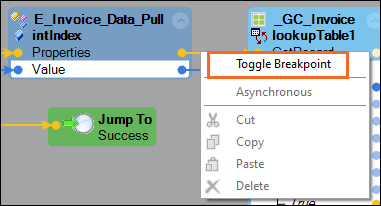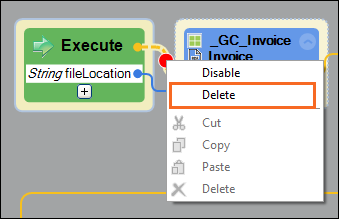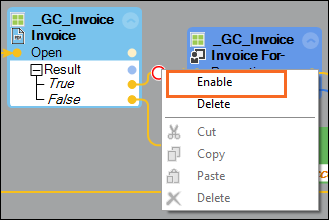Using breakpoints
In Pega Robot Studio, you can use breakpoints to debug automations. They are points in an automation from which you can pause execution to examine the current values of variables and the status of an application. You can step through execution and data paths from a breakpoint, which slows down the automation flow and allows you to see the cause and effect of every design block. A red dot is displayed in the Designer window when you create a breakpoint on the automation links. You use the following commands to examine your automation:
| Command name | Description | Menu button | Hotkey |
|---|---|---|---|
| Step-into | You can follow the execution path of the program and track each variable. |
|
F11 key |
| Step-over | You can step over the execution of a design block. If the block contains a function, the function is executed, and the result is returned without going into the execution details. |
|
F10 key |
| Step-out | You can return to the previous execution point where the function was called. |
|
Shift + F11 key |
| Continue | You can continue execution until the next breakpoint is reached or the program exits. |
|
F5 key |
| Stop | You can immediately end the execution of the automation and call the program to exit. |
|
Shift + F5 key |
You can add, delete, disable, or enable breakpoints anytime before or during the debugging process.
Breakpoint functionality
You can access and modify the breakpoints before and during the debugging process by right-clicking the automation link where you want to add a breakpoint or an existing breakpoint. The following table describes the actions that you can perform on a breakpoint from the right-click menu:
|
Action |
Purpose |
How to use it |
|---|---|---|
|
|
With Toggle Breakpoint, you can add a breakpoint to an automation from the designer window. |
Right-click the automation links that are in front of the design block that you want to inspect, and then select Toggle Breakpoint. |
|
|
With Delete, you can delete breakpoint from an automation when you no longer need it. |
Right-click the automation link and select Delete. |
|
|
Disable allows an automation to pass over a breakpoint but still keep it in the automation. |
Right-click the automation link and select Disable. |
|
|
Enable allows turn on an existing breakpoint in an automation. |
Right-click the automation link and select Enable. |
While these options are available on the right-click menu of the automation or data links, you can also disable, enable, and delete breakpoints from the menu and the Breakpoints window.
Check your knowledge with the following interaction:
This Topic is available in the following Module:
- Debugging v1
If you are having problems with your training, please review the Pega Academy Support FAQs.
Want to help us improve this content?