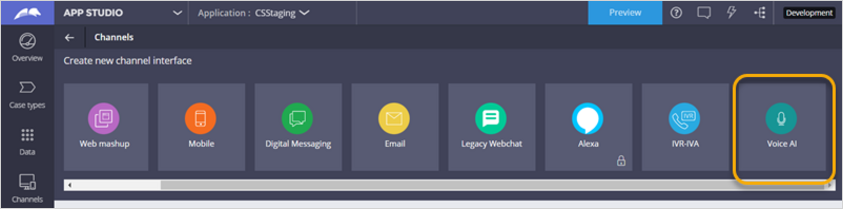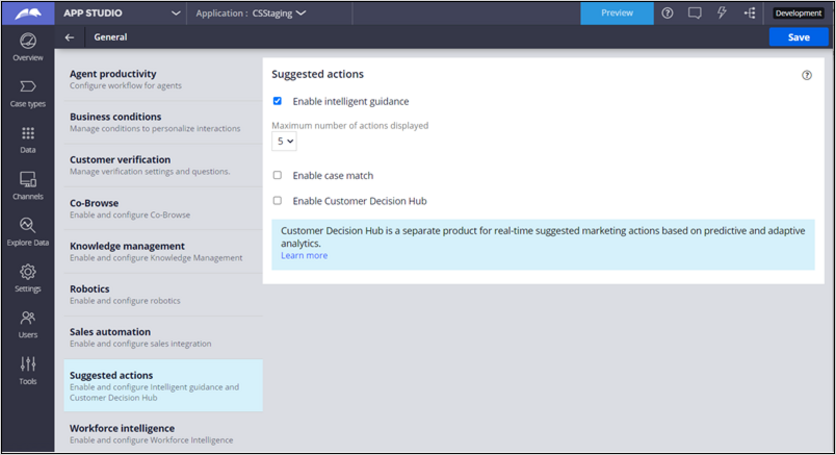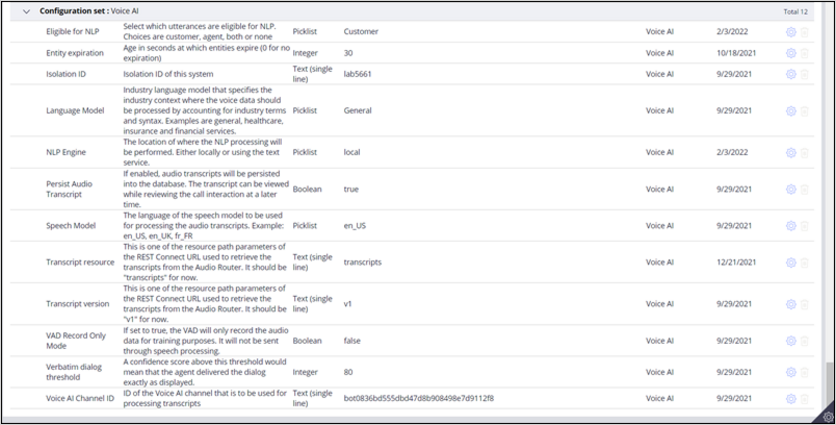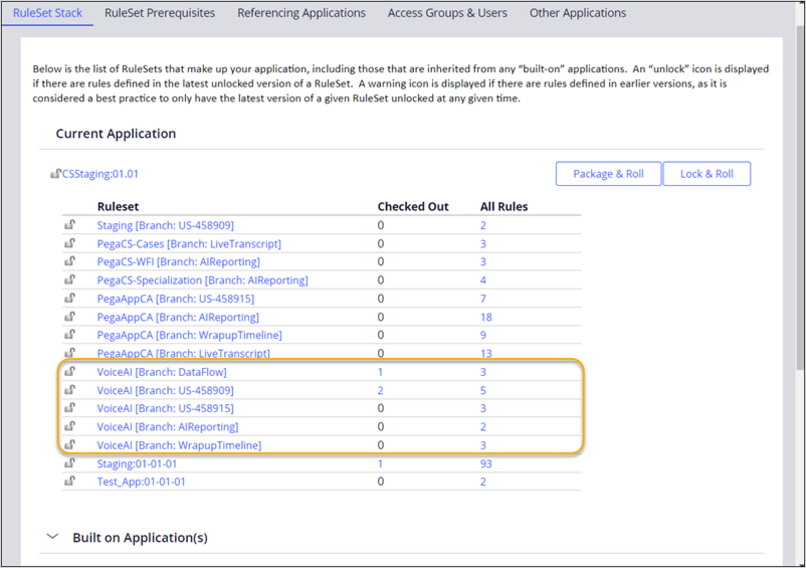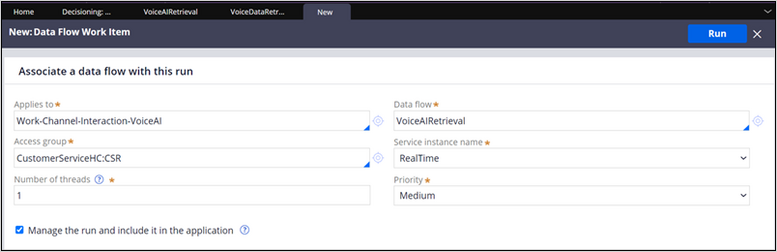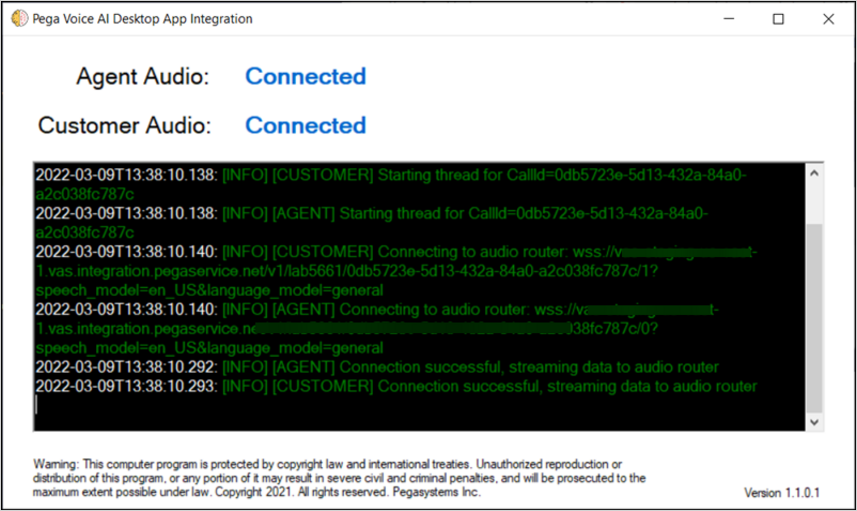
Voice AI configuration
Learn about the configuration required to run Pega Voice AI on Pega Customer Service™. Pega Voice AI assists service and sales representatives during live phone interactions by suggesting actions based on real-time analysis of the conversation.
The topic identifies the required configuration and where you can find the settings for each component.
Note: The Pega Voice AI mission assumes that a system architect has installed all the required components for Voice AI. See the Pega Customer Service Implementation Guide for detailed instructions on installing and configuring Voice AI.
Implementation process
To implement Voice AI features in your Customer Service application, follow the sequence of activities that are documented in the Voice AI implementation path section of the Pega Customer Service Implementation Guide. The following list is a summary of the implementation process:
- Ensure that you meet all prerequisites for implementing Voice AI.
- Perform the preparatory steps in Additional preparatory configuration.
- Configure the Voice AI authentication profile to enable communication between Pega Platform™ and the Voice AI services.
- Create and configure the Voice AI channel in which you configure your case and knowledge suggestions.
- Enable Voice AI features in your application by configuring the Voice AI configuration set.
- Set up audio transcript retrieval by configuring the VoiceAIRetrieval data flow.
- Configure the queue processors that process and archive transcripts.
- Install the Voice AI Desktop app to capture audio streams from the agent desktop and route them for further processing.
- Integrate Voice AI with your computer telephony integration (CTI) system. See Integrating Voice AI with a CTI system.
- Test your configuration by running the VerifyVoiceAIDataRetrieval activity.
- Take the appropriate steps to debug issues with your Voice AI implementation, if necessary.
The following sections describe the main components of the Voice AI configuration.
Voice AI Desktop
After completing the implementation steps, each CSR requires an installation of the Voice AI Desktop application on their computer. The Voice AI Desktop application captures audio streams from the CSR's computer and routes the streams for further processing.
When the CSR receives or starts a call, the Voice AI Desktop application captures the two audio streams. The log shows the call-start and call-end events.
App Studio settings
As part of the implementation, you use App Studio to configure these Voice AI components in Pega Customer Service.
Voice AI channel
In the Channels section, you configure a Voice AI channel. This channel defines the logic that Voice AI uses to generate case and knowledge article suggestions.
In the channel, you specify cases and knowledge articles that you want Voice AI to suggest. You also add topics that trigger the suggestions. To use the AutoFill Form feature, you can map entities, such as city and ZIP code, to case properties.
Application settings
In the Interaction Portal, the CSR receives case and knowledge article suggestions based on the live call with the customer. The suggestions are displayed in the Intelligent guidance section.
In the Application settings, you enable intelligent guidance and set how many suggestions to display at any one time. You access the settings in App Studio, by clicking Settings > General > Suggested actions.
Configuration set
The Voice AI configuration set defines the high-level configuration for the Voice AI solution. You access the configuration set by clicking Settings > Configuration > Config sets, and then scroll to the Voice AI section.
For a description of each setting, see Configuring the Voice AI configuration set.
Dev Studio settings
As part of the implementation, you use Dev Studio to configure the following Voice AI components in Pega Customer Service:
- Voice AI rulesets
- Voice AI roles
- Voice AI authentication profile
- Voice AI Retrieval data flow
- Queue processors
- CTI integration
Voice AI rulesets
The Pega rulesets that support Voice AI are packaged as a RAP file that you import into your Pega Customer Service application. The rulesets that are associated with your application are accessible by clicking Configure > Application > Structure >Ruleset stack.
Voice AI roles
Two roles provide access to Voice AI features, and you assign these roles to the appropriate operators.
Add VoiceAI:CSR role to the access group of operators who use Voice AI. This role allows the CSR to view the Voice AI Desktop and to receive suggestions from Voice AI in the Interaction Portal.
Add VoiceAI:Manager role to the access group of operators who review Voice AI usage. This role allows the CS manager to review call transcripts and the analysis of utterances (words spoken by the customer) in the transcripts.
Voice AI Authentication profile
The authentication profile enables the communication between Pega Platform™ and the Voice AI services. The profile includes the following settings:
|
Property |
Value |
|
Provider type |
Custom |
|
Grant type |
Client credentials |
|
Client ID |
As provided by Pega |
|
Secret |
As provided by Pega |
|
Scope |
Vas/speech |
|
Access token endpoint |
As provided by Pega Note: Ensure that the access token endpoint has no parameters. |
|
Authentication scheme |
Client secret |
|
Method |
POST |
|
Send access token as |
Authorization header |
|
SSL |
TLSv1.2 |
The authentication profile is available in Records > Security > Authentication Profile.
Voice AI Retrieval data flow
The Voice AI Retrieval data flow is configured in the Decisioning section of Dev Studio. This data flow retrieves audio transcripts from the Audio Router. The data flow is available by clicking Configure > Decisioning > Decisions > Data Flow > Real-time Processing.
Queue processors
Voice AI uses the TranscriptProcessor and TranscriptArchiver queue processors to process and archive transcripts. You view the configuration of the queue processors in Admin Studio by clicking Resources > Queue processors.
Voice AI Requires at least one dedicated RealTime node and one dedicated BackgroundProcessing node to handle real-time transcript data and NLP processing.
CTI integration
Voice AI automatically supports all out-of-the-box computer telephony integrations (CTI) that are available with Pega Call. You require no action if you use a standard CTI integration. However, if you use a custom CTI integration, you implement a mechanism to notify the Voice AI desktop app of call connections and disconnections.
For more information, see Integrating Voice AI with a CTI system.
This Topic is available in the following Module:
If you are having problems with your training, please review the Pega Academy Support FAQs.
Want to help us improve this content?