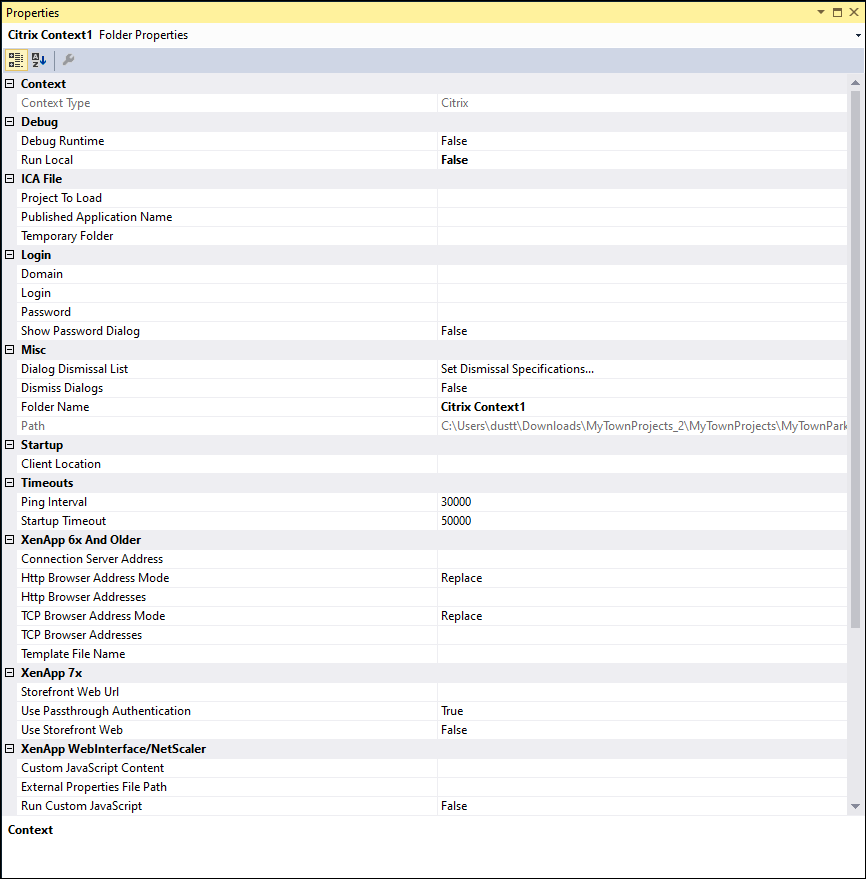Citrix contexts in robotic solutions
Citrix contexts in robotic solutions
To develop a robotic solution in a Citrix environment, you must provide configuration details and connect your robotic solution to the Citrix server. To connect your solution to the server, you add a context to the project.
A context is a project item that sets all the Citrix server connection information. When configuring a mixed-mode solution, you must use a Citrix context project item. Items attached to this context, such as adapters, automations, and Windows forms, are launched from the Citrix server and not on a local machine.
In a Citrix context, project items reside in the Citrix server. Local and Process contexts are primarily used for debugging purposes and are not part of a standard Citrix solution.
The best practice for a local robotics solution is to configure one adapter per project. In a Citrix solution, however, all adapters and automations that originate from the Citrix applications must be created in a single project which contains the Citrix context.
While it is technically possible to configure a maximum of two contexts, limit the use of the context to one per project or solution. Adding another context adds complexity to the solution and will impede performance and is never recommended.
Citrix context properties
When configuring Citrix context properties, pay close attention to the settings listed in the following table. These settings are critical to set before development or deployment.
| Property | Description |
|---|---|
| Run Local |
When set to Set to |
| Project to Load | The path of the project to load on the server. If left blank, the client project path is used. |
| Published Application Name | The name of the Pega Runtime application in the Citrix access point. |
| Ping Interval | Time interval, in milliseconds, to confirm that the server and local runtimes are communicating. |
| Startup Timeout | Time, in milliseconds, to allow Citrix to start up before throwing an error. |
| Use Storefront Web | Citrix version 7.x specific setting. If set to false, Robot Studio defaults to the version 6.x settings. |
To set the Citrix context settings, right-click the Citrix context in the Solution Explorer, and then select .
This Topic is available in the following Module:
If you are having problems with your training, please review the Pega Academy Support FAQs.
Want to help us improve this content?