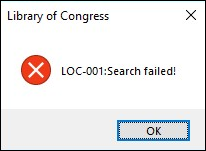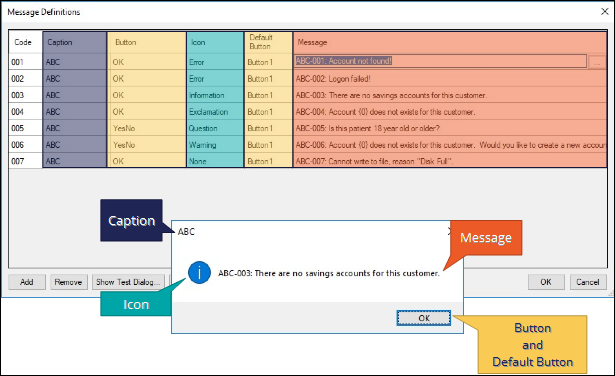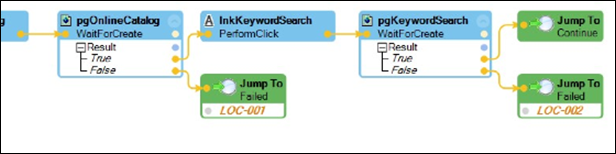
Message Manifest
Message Manifest
As robotic solutions grow, so do the number of messages created to handle any issues. Messages are defined in automations, which results in messages being distributed throughout the solution and projects. So, how does a developer handle messages generated within the automations? Pega Robot Studio™ provides the Message Manifest feature to allow a developer manage messaging to the end user.
Message Manifest:
- Provides a platform to create standardized messages for all robotic solutions.
- Provides the ability to export messages for reviewing, editing, and sharing of messages with other departments.
- Provides a central location within the project that owns the message definitions.
Message guidelines
What makes a good error message? Error messages are understandable, precise, and explicit.
To create a good error message, follow these recommended guidelines:
- Include an indicator as to where the error occurred; this provides the developer with information on which automation contains the error.
- Provide message prefixes to identify the point of failure
- Provide an error code or exception in the message
In the images below, the Failed Jump To contains a code to reference in the message when displayed to easily locate the error in the automation.
Message Manifest items
Message Manifest provides two items to meet the messaging guidelines: message definitions and a Toolbox MessageManifest component.
Message definitions
The message store is a Pega Robot Studio-generated XML file of the message definitions that a developer creates on the Application tab of the project properties.
A message definition consists of six elements.
| Element | Definition |
|---|---|
| Code | Use this unique alphanumeric code for each message to show or retrieve the message. |
| Caption | Use this property to include a caption, such as Warning, Information, Critical, and to appear on the message window. |
| Button | Use this property to define the buttons to appear on the message, such as Ok. The button combinations allow developers to provide automation logic based on user selection. |
| Icon | Use this property to specify the icon or graphic to appear on the message. |
| Default Button | Select the button to determine the focused button when the message appears. The selected option must correspond to the button combination selected in the Button element. |
| Message |
Enter the text of the message with no character limit. To include variables in the text, insert a number within braces, beginning with zero. You must define the variable in your automation. Here is an example: Hello [0], the customer {1} will owe ${2} on {3}. In the automation, you would define 0 (zero) as the user's name, 1 as the customer's name, 2 as the amount owed, and 3 as the date on which the bill is due. |
MessageManifest component
The MessageManifest component is located in the Advanced category of the Toolbox and must be added to the global container of the project to use the Message Manifest feature.
The component provides:
- The ability to access, manipulate, and display messages
- The JSON serialization and deserialization of the message details of a string variable
This Topic is available in the following Module:
If you are having problems with your training, please review the Pega Academy Support FAQs.
Want to help us improve this content?