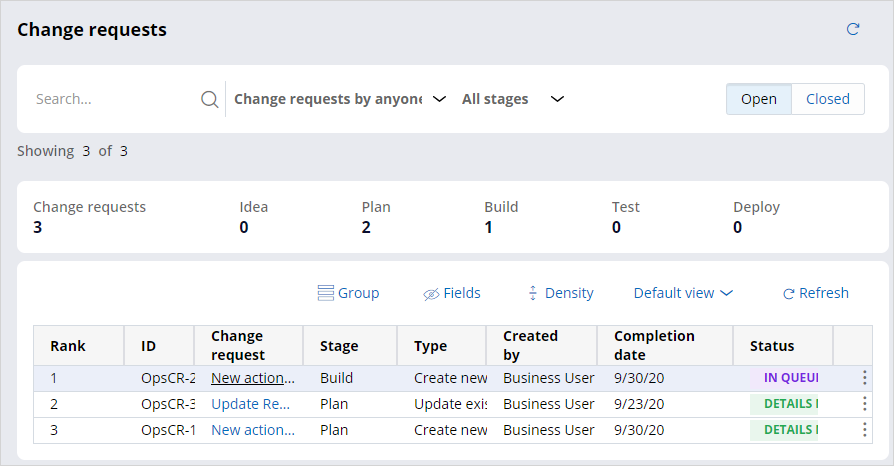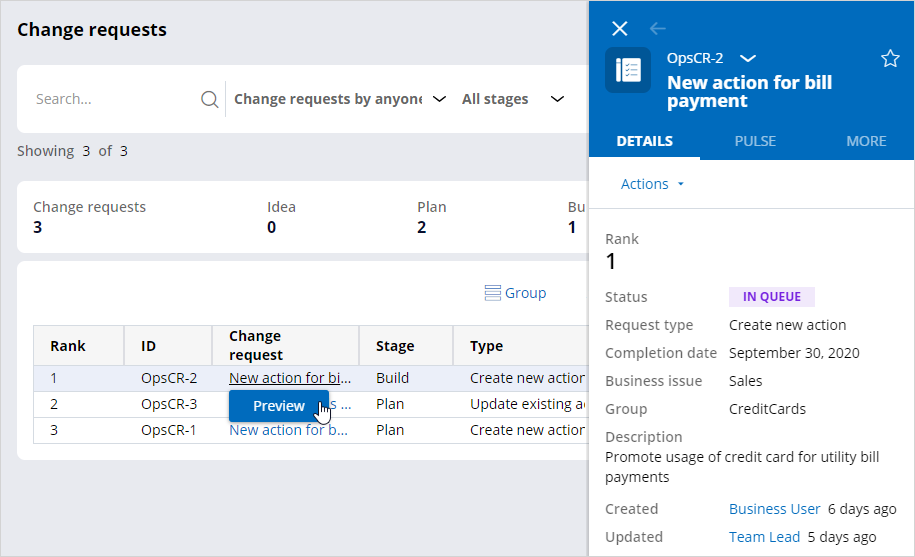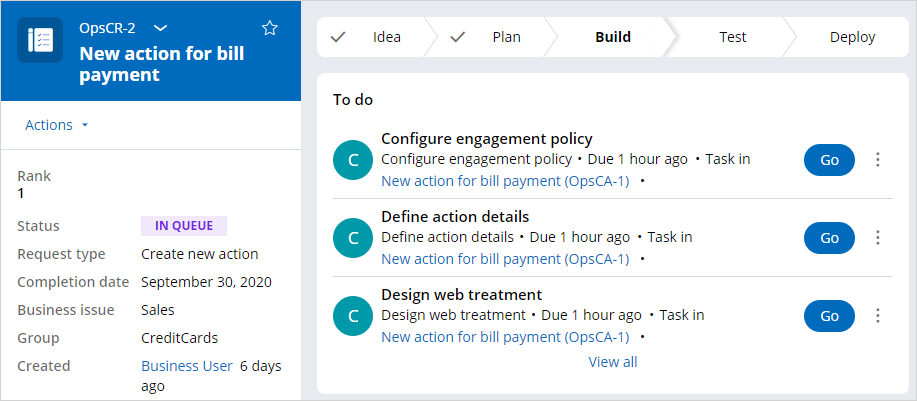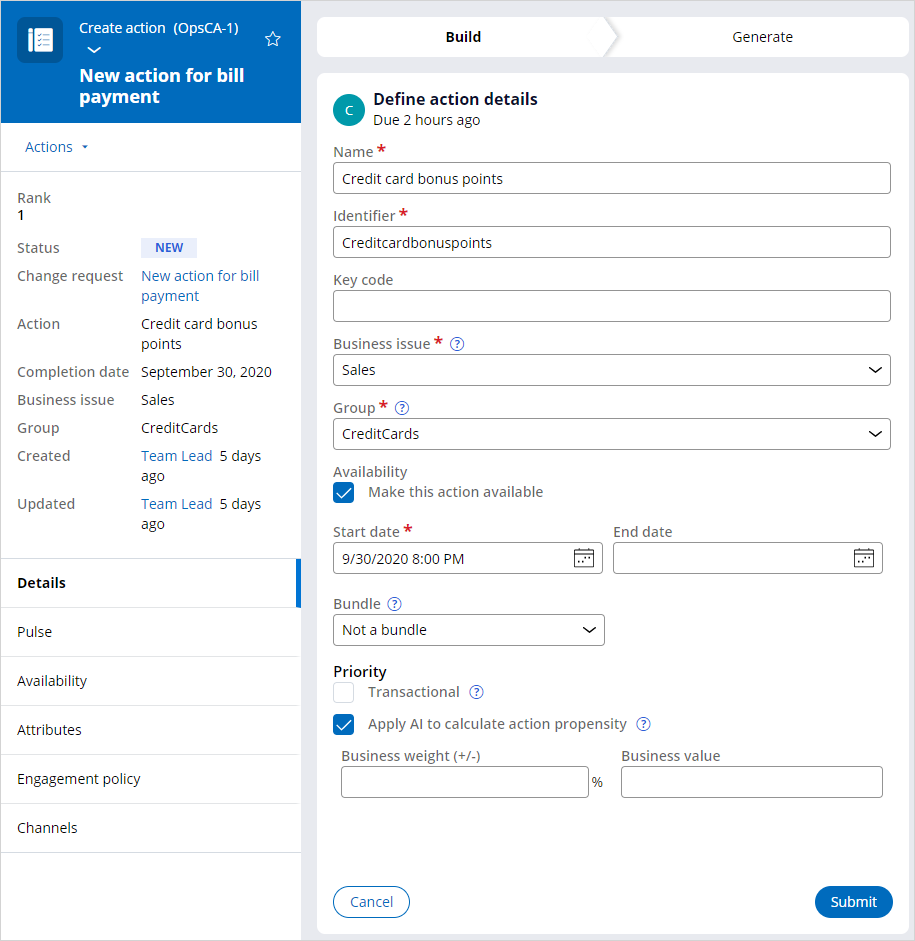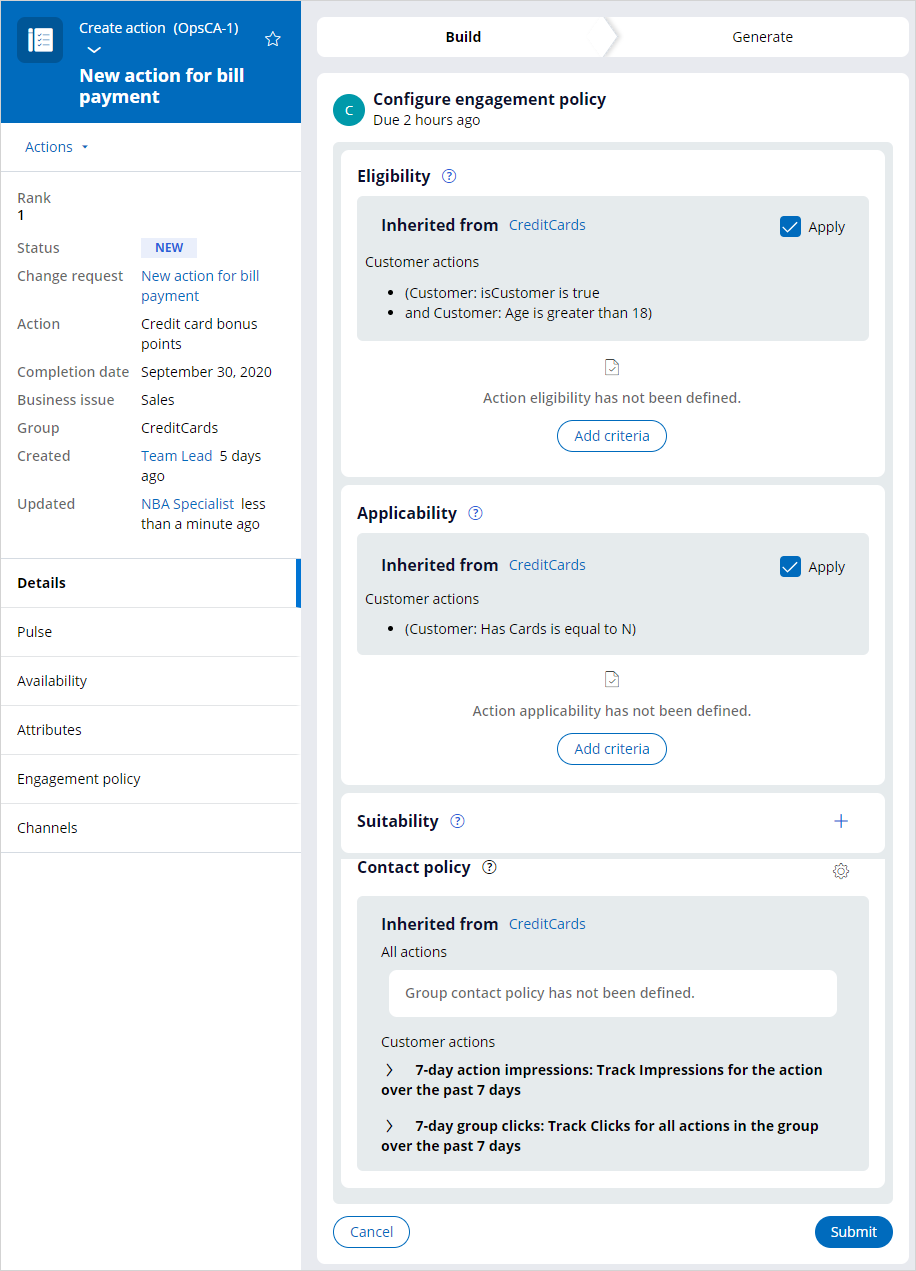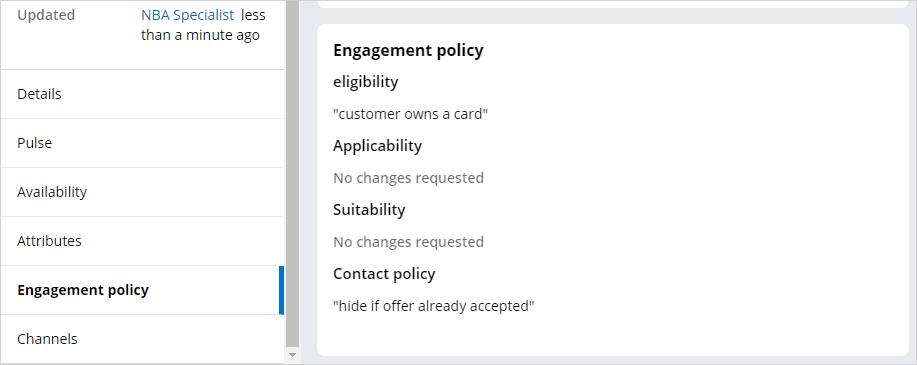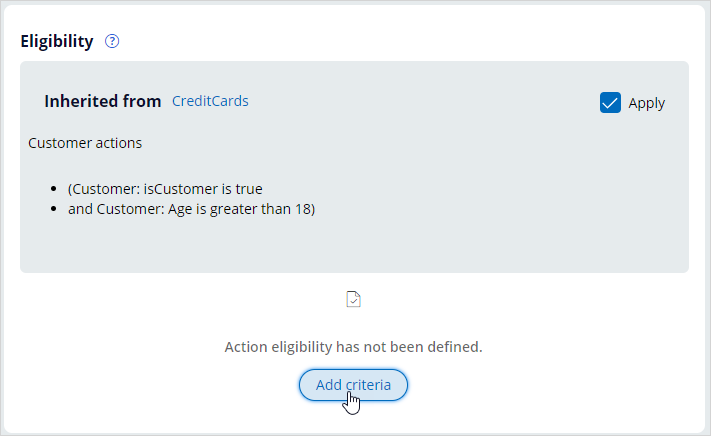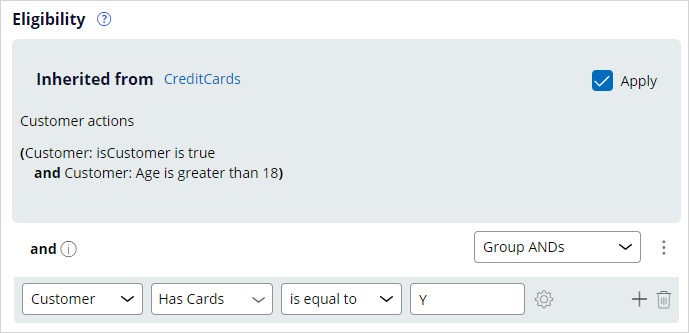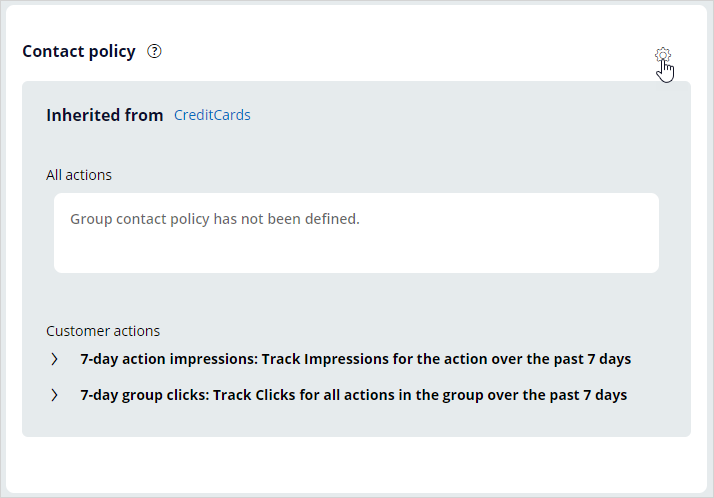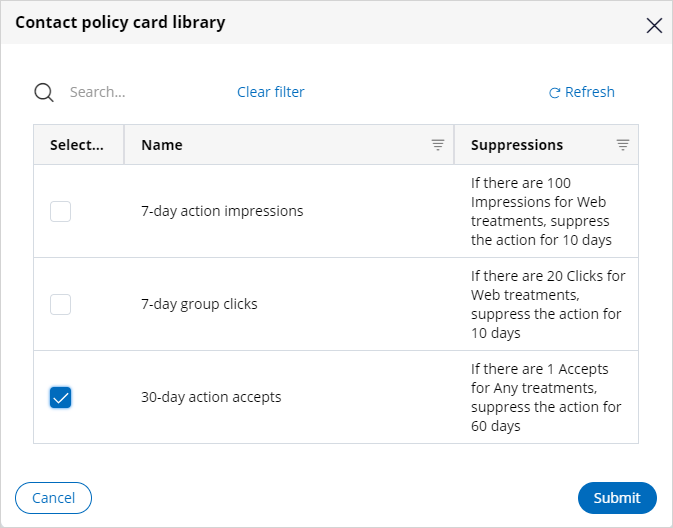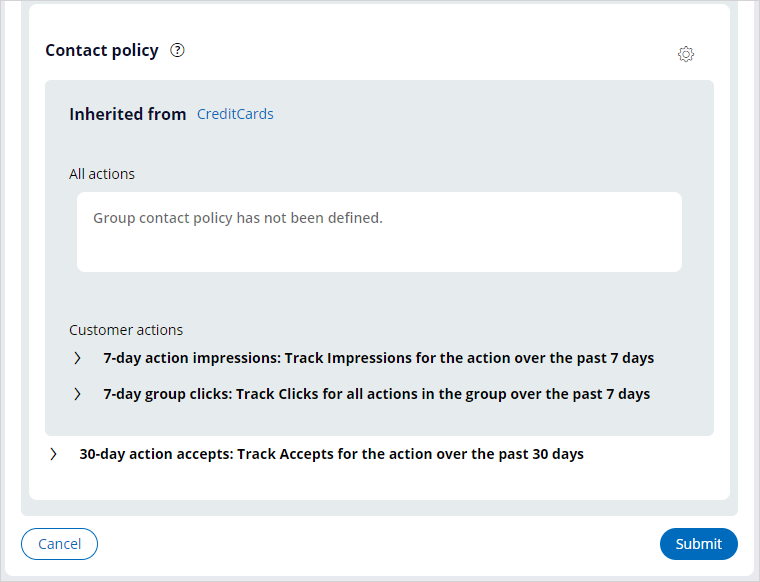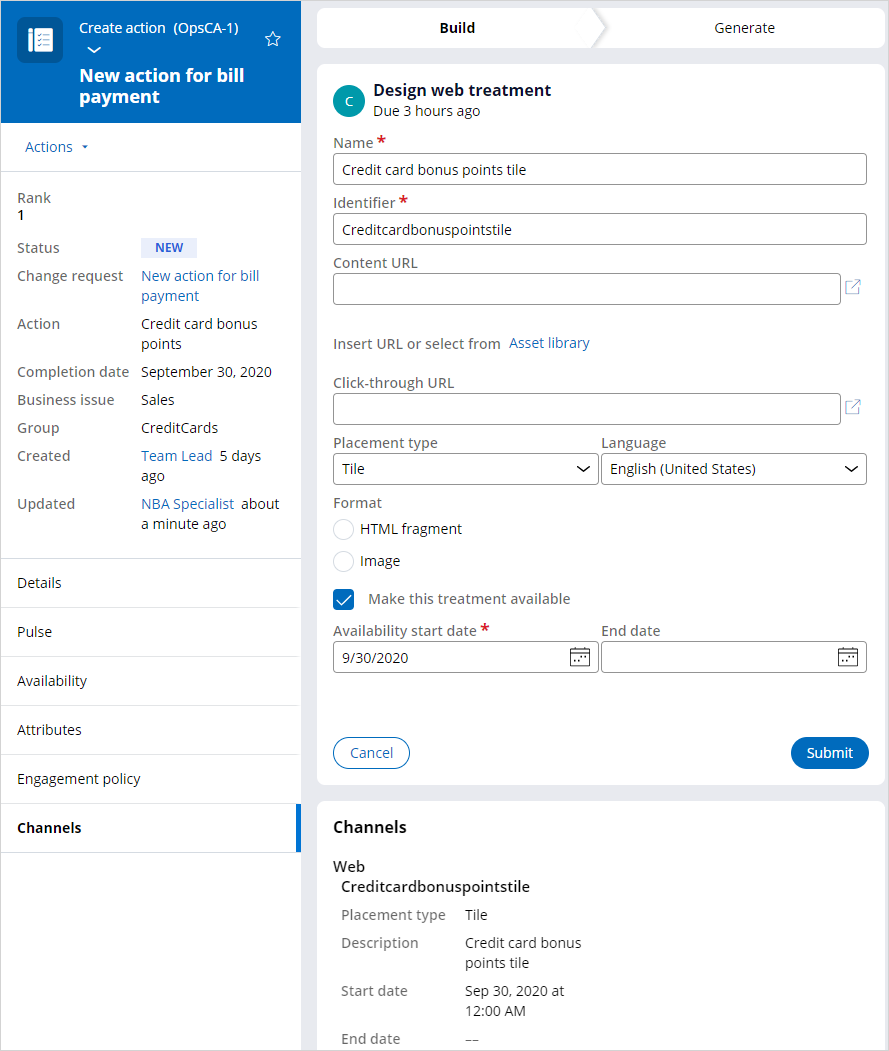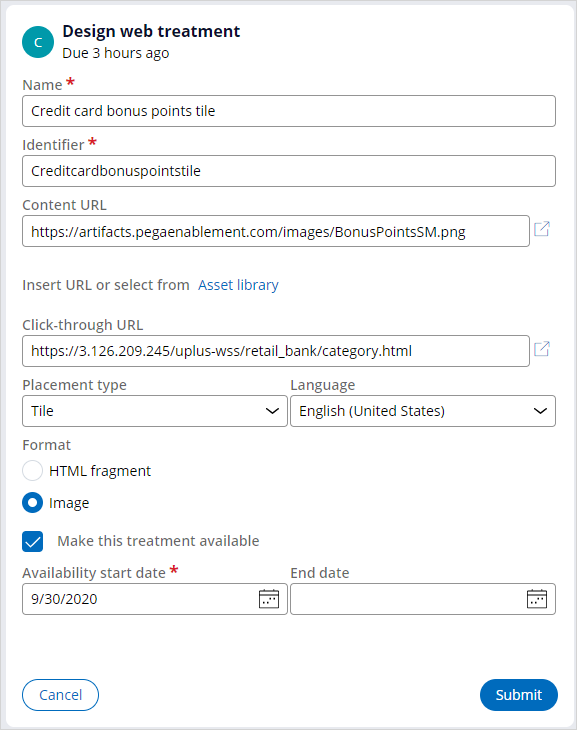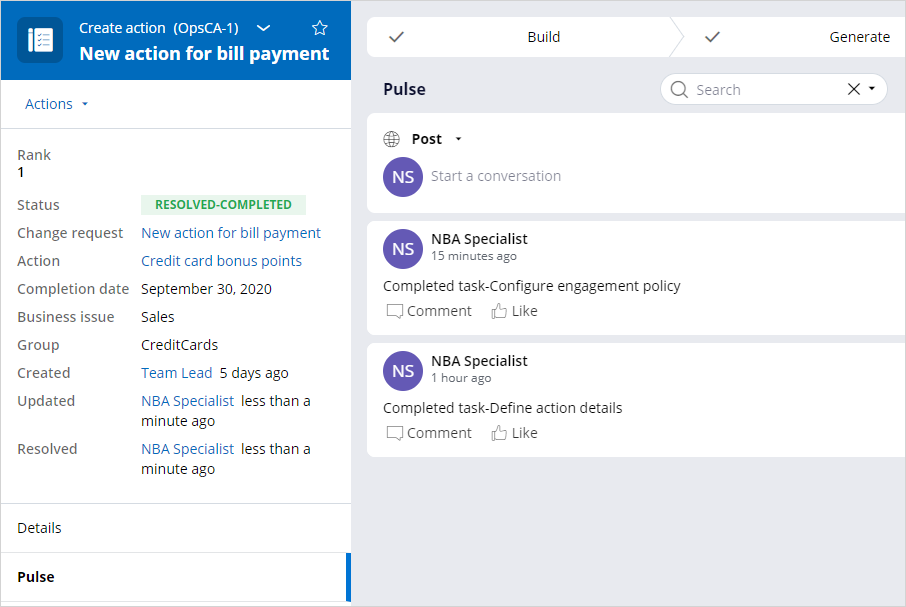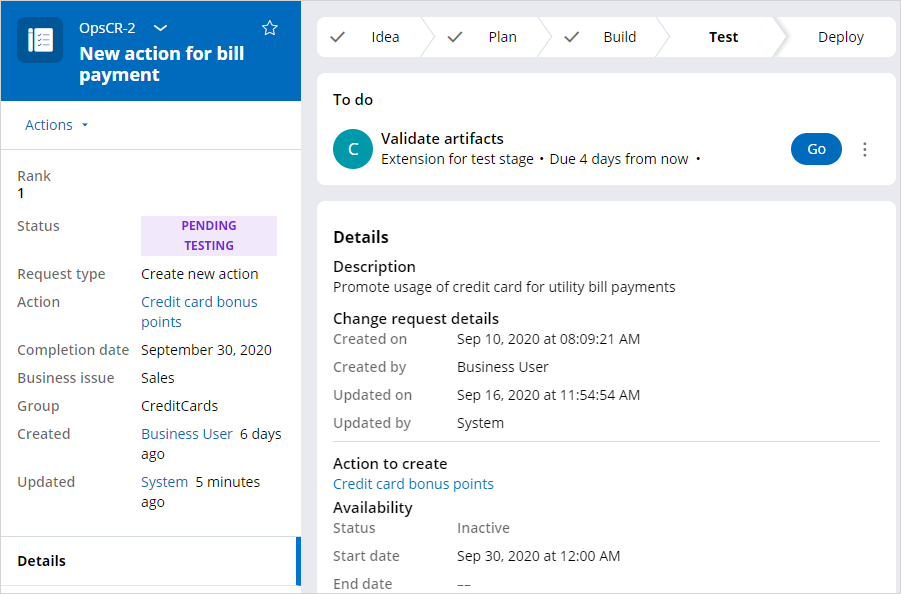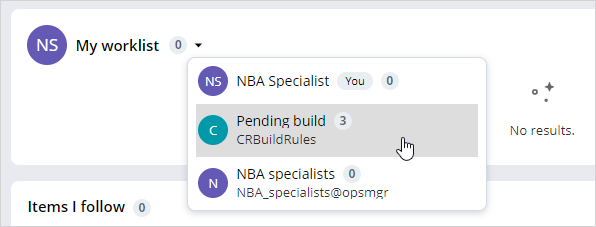
Completing the action build tasks
Business scenario
A business user has recently submitted a change request to create a new action to promote the use of credit cards for utility payments. The team lead has assigned a high priority to the change request so you, as a next-best-action specialist, can work on it.
The change request is now in the Build stage in its lifecycle. In this stage, as an NBA Specialist, you complete the various build tasks generated by the system. This is the step in which you map the business requirements to specific settings in Pega Customer Decision Hub™ so that the system can auto-generate the relevant artifacts.
Accessing the build tasks
The system generates one or more build tasks depending on the change request type. In this case, the change request is of type Create a new action. The business user has defined some engagement policies and requested a new web treatment. So, there are three corresponding tasks to be completed.
As a next-best-action specialist, you can access the build tasks from the Pending build work queue on the homepage.
You can also visit the Change requests landing page and open the change requests in the Build stage that are in the In queue status.
You can also preview a change request without opening it. This feature is helpful for when you have multiple change requests in the queue, and you want to quickly check the details of the change requests without opening them.
Within a change request, the pending Build tasks appear under the To do section. Click on the Go button to work on a build task. If two next-best-action specialists try to work on the same task, then the system prevents the second person from picking up the task.
Defining action details
The Define action details task corresponds to defining the basic action attributes.
The fields are prepopulated with values based on the information provided by the business user when creating the change request. However, you can change these values in this build task.
The fields correspond to the action attributes in Pega Customer Decision Hub. For example, Name is the action name, and Business issue and Group decide the categorization of the action in the business hierarchy.
Click Submit to confirm the values and complete the task.
Configuring engagement policy
The Configure engagement policy task corresponds to defining an action’s engagement policy.
When you open the task, you can also view the existing group-level engagement policy.
Define the appropriate engagement policy requested by the business user. On the left, click on Engagement policy to view the details provided by the business user.
In this case, you need to add an eligibility rule and a contact policy.
Click Add criteria to add action-level eligibility criteria.
Use the condition builder to define the criteria.
To add a contact policy, in the Contact policy section, click the Gear icon to access the contact policy library.
Select the appropriate policy, then click Submit.
The policy is added to the action.
Finally, click Submit to complete the task.
Designing a web treatment
The Design web treatment task corresponds to designing a new web treatment for the action.
The displayed attributes correspond to the web treatment attributes in Pega Customer Decision Hub.
Enter the values as requested by the business user. On the left, click Channels to view the channel-related details provided by the business user.
Click Submit to complete the task.
When all build tasks are completed, the status of the change request changes to Resolved-Completed, and the Pulse is updated with the appropriate status.
The system automatically generates the corresponding artifacts such as actions and treatments in Pega Customer Decision Hub.
The next step for you, as a next-best-action specialist, is to verify these artifacts.
If you are having problems with your training, please review the Pega Academy Support FAQs.
Want to help us improve this content?