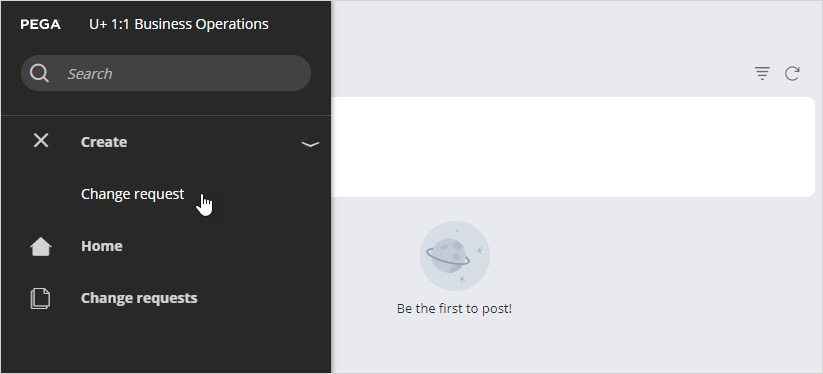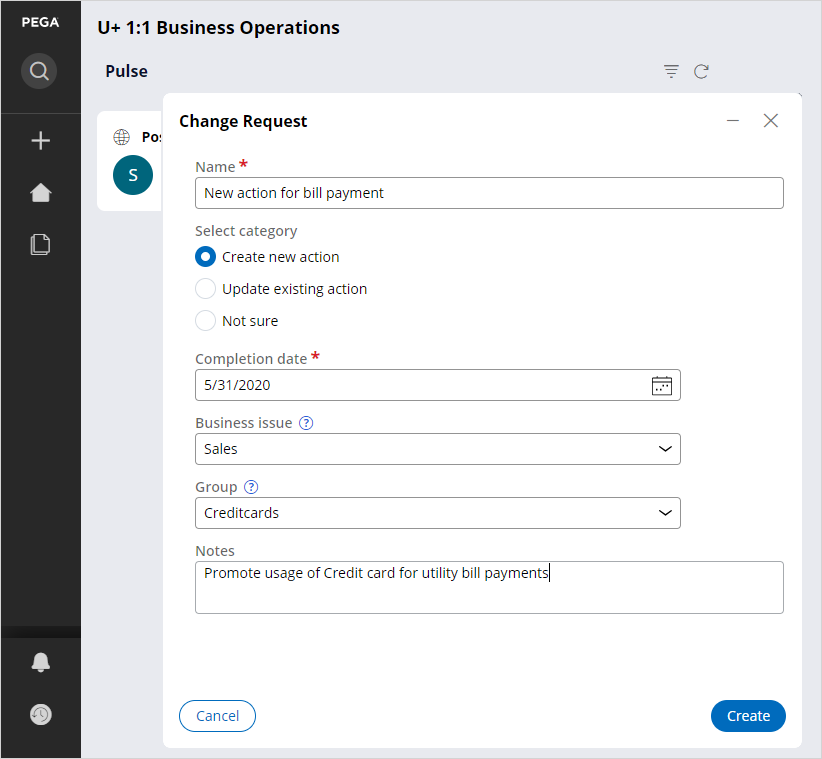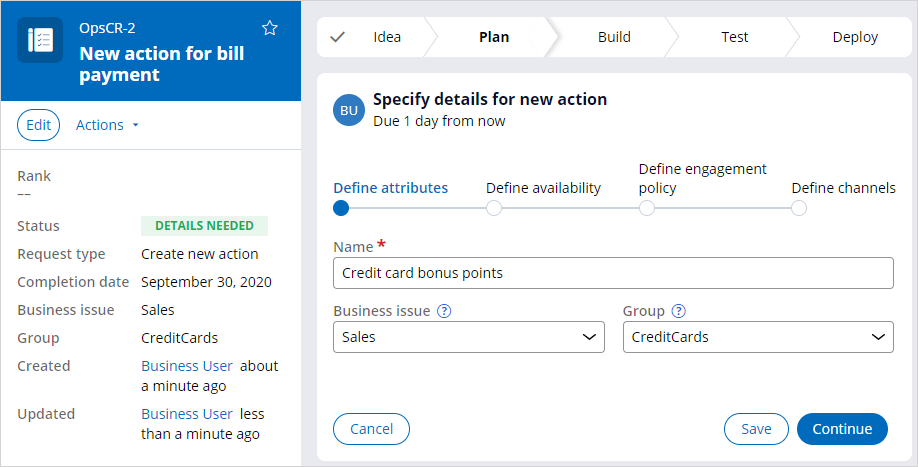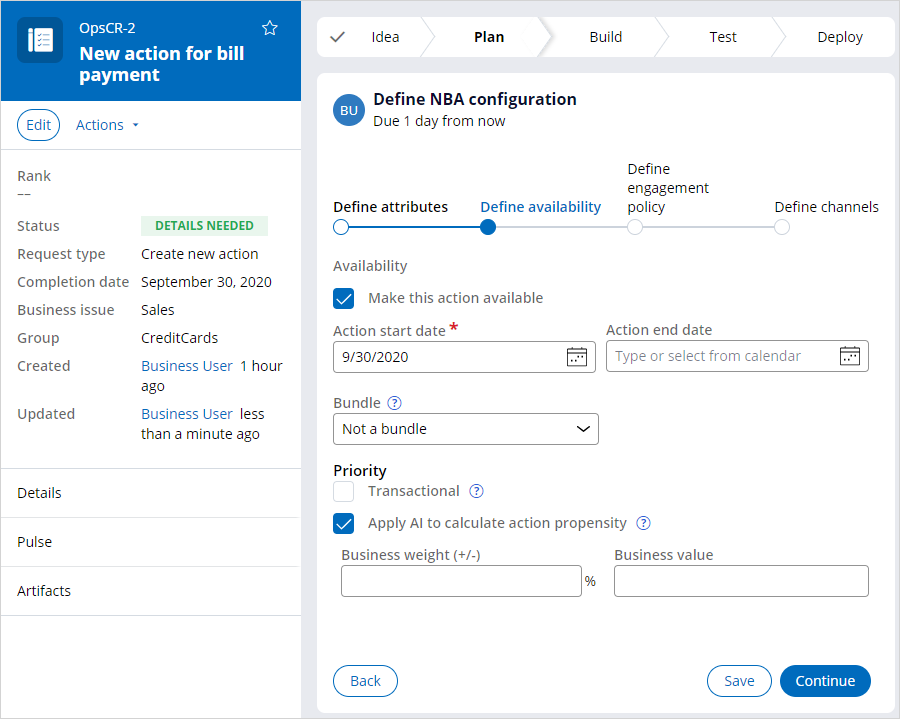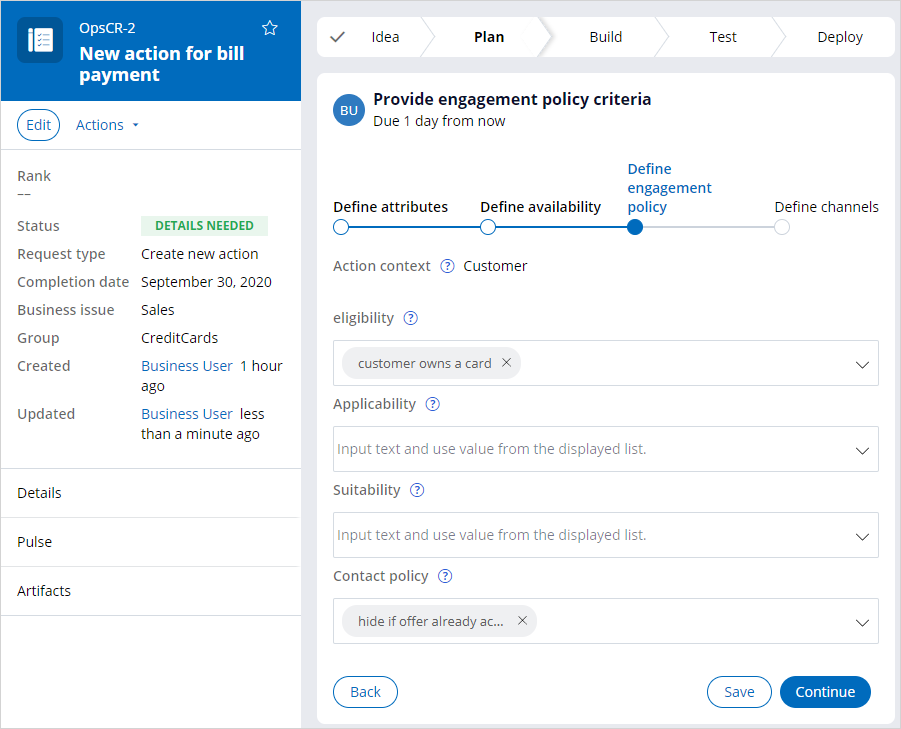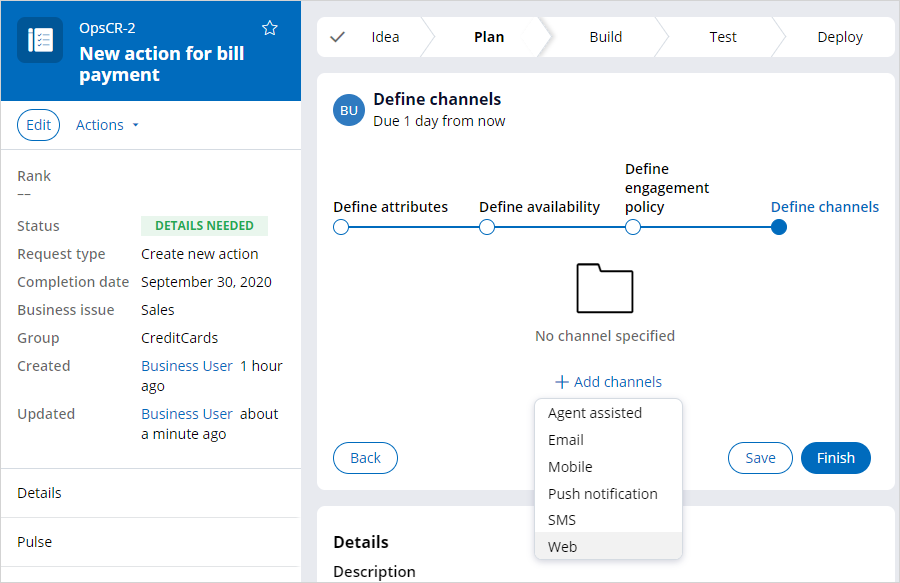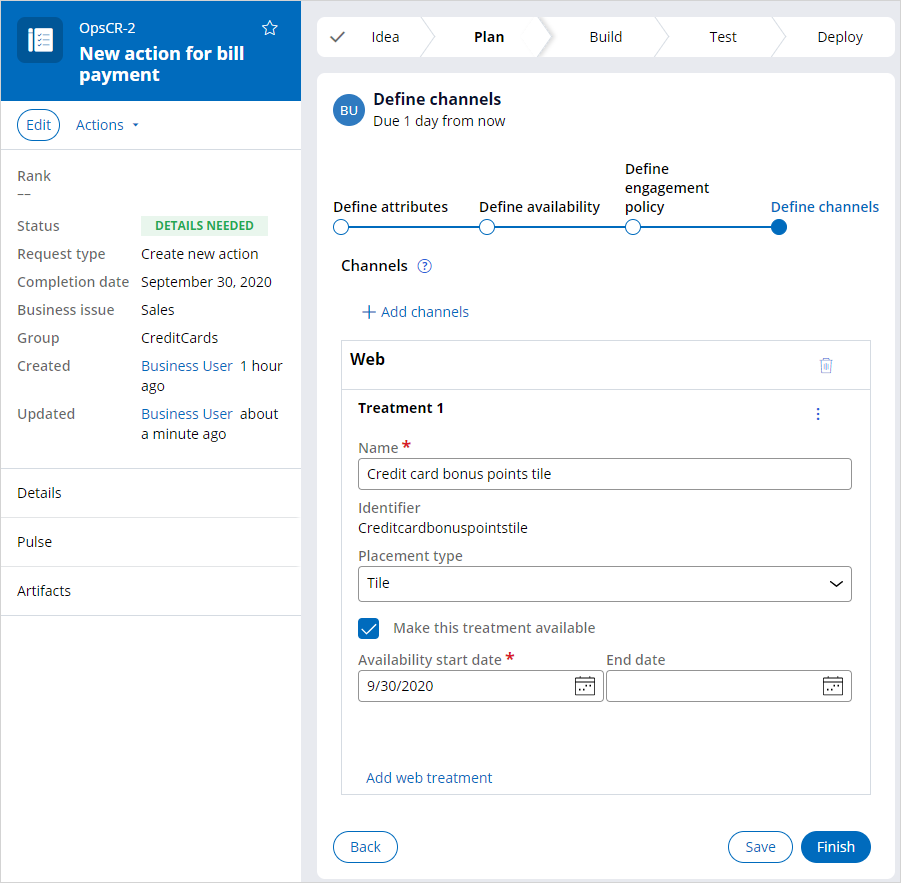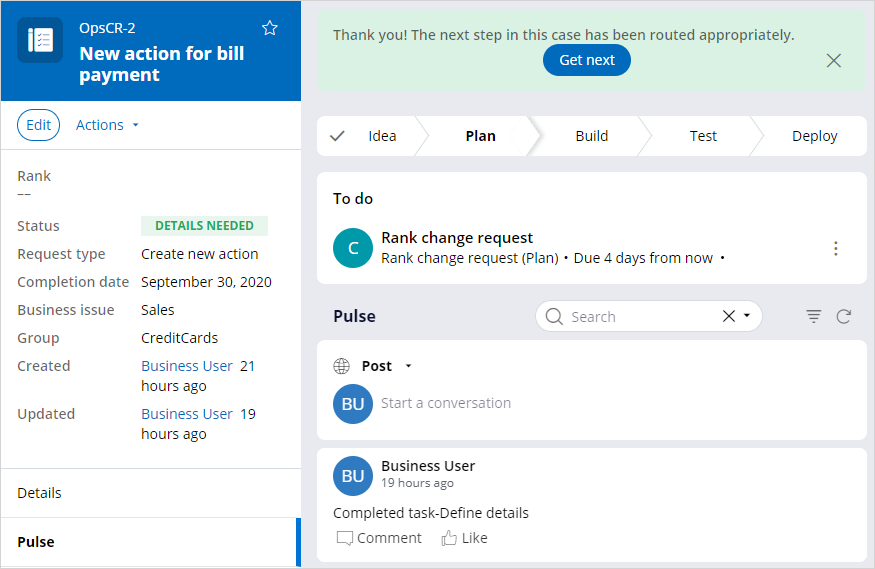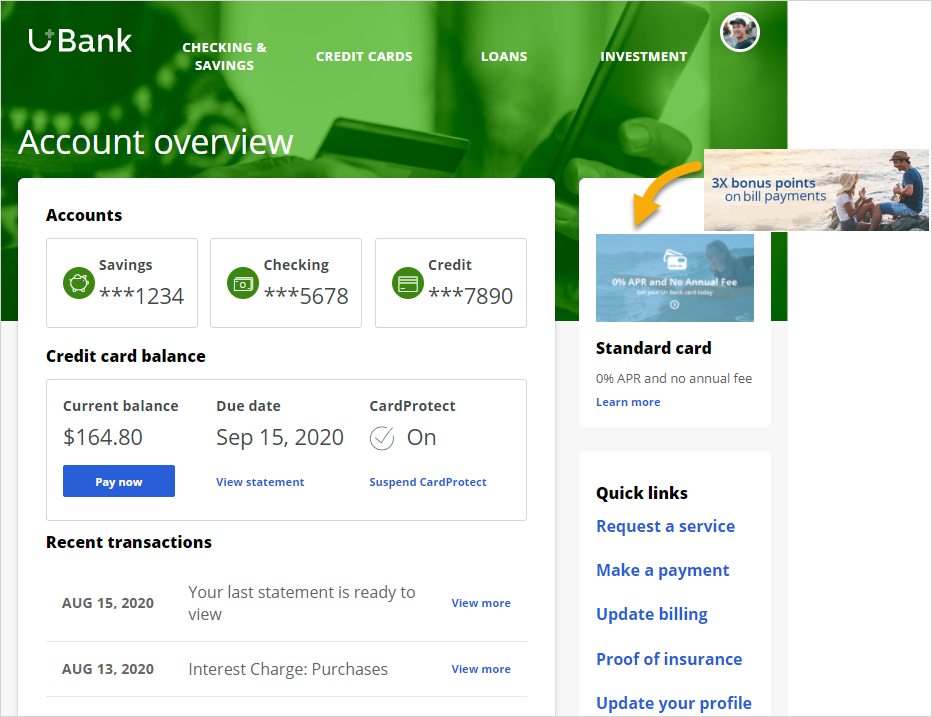
Submitting a request for a new action
Business scenario
The marketing team at U+ Bank, a retail bank, uses the web self-service portal as a marketing channel. The bank wants to promote the use of credit cards for utility bill payments to all customers who log in to the self-service portal.
Business users and next-best-action specialists use Pega 1:1 Operations Manager to work collaboratively in a business operations environment. Pega 1:1 Operations Manager streamlines the business change management process. With the Pega 1:1 Operations Manager, users introduce changes to Pega Customer Decision Hub using a safe and guided process, test the changes, and conduct simulations before pushing the changes to the production environment.
Creating a new change request
In Pega 1:1 Operations Manager, a change request represents a change to one or more next-best-action artifacts. As a business user, you create a change request to capture the business context of the required change.
In the change request form, enter a name that describes the purpose for submitting the request.
The change request category indicates the type of change. In this case you want to introduce a new offer, so select Create new action.
Select a completion date. As a business user, you provide this as the expected timeframe in which the next-best-action specialists will complete the request.
Select the appropriate Business issue and Group if you know it. For example, Sales and Credit cards. You can also provide this later.
You can use the Notes section to provide any additional business details that will be useful for the next-best-action specialists.
Click Create to create the new change request. A new change request is created with a unique ID.
The change request is currently in the Plan stage. Notice the task listed under the To do section of the change request: Define attributes. The purpose of this task is to capture additional details from the business user about the new action to help the next-best-action specialists who will work on it later.
Click Go to initiate the task.
In the Define attributes section, provide a name for the new action, for example, Bonus points on utility payments, and select the Business Issue and Group. These details can be changed later in collaboration with the next-best-action specialist.
In the Define availability section, you can provide details on action availability. The Completion date entered while creating the change request is mapped to the Action start date.
You can also set values for options that affect action selection during next-best-action arbitration.
In the Define engagement policy section, you can define engagement policy criteria for the following categories:
- Eligibility – These are rules that qualify a customer for an action. For example, the Bonus points offer can require that the customer to own a card.
- Applicability – These are factors that determine if an action is appropriate at this point in time for this customer. For example, the customer used to pay utilities but no longer does.
This will need to be an account-level property that is aggregated by the ETL process. It is not recommended that customers include transaction data in their xCAR due to performance issues in Retail Banking.
- Suitability – These are conditions that determine if an action is deemed appropriate and is in the best interest of the customer. For example, the customer is not in collections.
- Contact policy – These are conditions that help avoid customer fatigue through over communication. For example, hide if offer already accepted.
Finally, in the In Define channels section, you can add details about the channel in which the action will be presented. In this case, the bank wants to display this offer on the web channel.
Once you add the web channel, you can provide details for one or more web treatments (for example, placement type such as hero or tile, and the availability date).
To change any of the values in any of the previous sections, click Back and change the values. Click Save to save the values, and then come back and edit later.
Click Finish to complete the task.
You will notice that:
- A new Pulse comment is added to reflect the status of the Define attributes task.
- In the To do section, there is a new task, Rank change request. As a business user, you will not see the Start button, as this task is intended for a team lead.
If you are having problems with your training, please review the Pega Academy Support FAQs.
Want to help us improve this content?