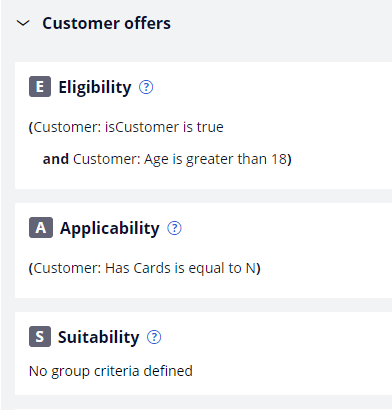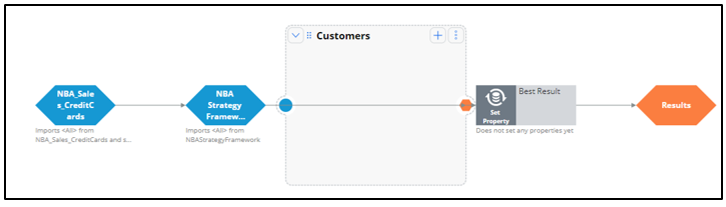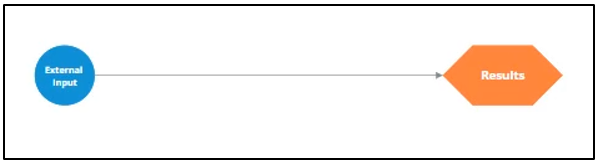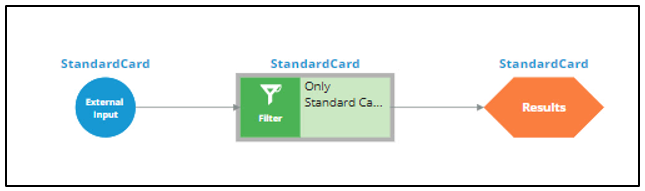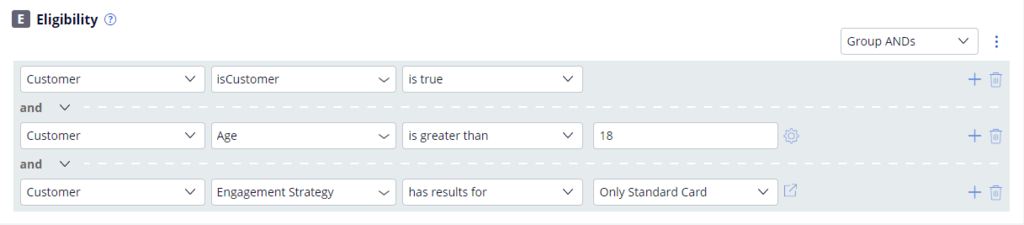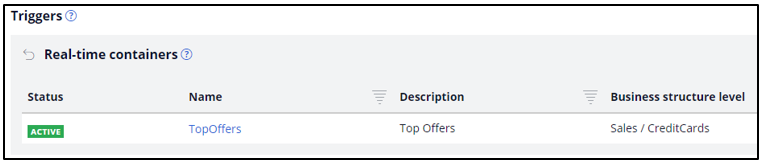
Creating an engagement strategy
Introduction
Scorecard results can be used to describe which actions are appropriate for a customer in the form of eligibility, applicability, or suitability rules. Learn how to build a decision strategy that leverages a scorecard to define engagement policy rules. Gain experience defining eligibility rules using a decision strategy in Next-Best-Action Designer.
Video
Transcript
This demo will show you how to build a decision strategy that can be used in Next-Best-Action Designer to implement more complex Engagement Policy rules.
Engagement Policy rules are business rules that describe which Actions are appropriate for a customer, expressed in the form of either Eligibility, Applicability, or Suitability rules.
In this video, we will demonstrate the Engagement Policy capability without altering the use case.
Currently, U+ Bank is doing cross-sell on the web by showing various credit cards to its customers. Every time Troy logs in to his accounts page, a credit card offer is shown.
U+ has a new set of Eligibility rules. As a result, Troy only qualifies for the Standard Card offer.
To see the existing configuration, navigate to Next-Best-Action Designer -> Channels.
As you can see, U+ Bank’s website invokes the TopOffers real-time container to present offers from the Sales->CreditCards group.
In the Engagement Policy, the Eligibility and Applicability rules have been defined to reflect the bank’s current requirements using properties in the criteria.
Sometimes, implementing a specific use case requires a decision strategy.
To understand how the decision strategy is used to enforce Engagement Policy rules, open the Trigger_NBA_Sales_CreditCards strategy. This strategy is associated with the TopOffers real-time container. Every time a decision is requested from the U+ Bank website, this strategy is executed.
The first component of the strategy is responsible for all Engagement Policy rules.
If you open the strategy, notice that it imports the Actions from the Sales->CreditCards group and then applies the Engagement Policy configuration rules: Eligibility, Applicability, and Suitability.
Each Engagement Policy corresponds to a Filter decision component in the NBA_Sales_CreditCards strategy, and each of these components uses a Proposition Filter rule to implement the rules created in NBA Designer.
A Proposition Filter rule contains the conditions that make certain customers eligible for certain offers.
The decision strategy that implements the new eligibility requirements will be used in this Filter component.
The purpose of this demo is to show the mechanics and required steps for creating an Engagement Strategy, rather than focusing on a concrete use case.
To create a new Engagement Strategy, navigate to the Intelligence -> Strategies and create a strategy with a new canvas.
Enter a short description for the new strategy.
Select the business Issue and Group, and ‘Apply to’ class. Note that the ‘Apply to’ class is the Customer class from the Primary Context.
Now, open the strategy.
Enable the External Input component on the canvas to represent all Strategy Results (SR) records that are input into the strategy. The strategy will basically be used as a When rule in a Proposition Filter.
Connect the External Input component to the Results component.
Save and test the strategy with the Troy data transform.
For external input you can use the AllCreditCards strategy, as it imports all Sales->Credit Cards. The test shows that all credit card Actions will reach the Eligibility Strategy, nothing is filtered out by the framework.
Notice that the strategy outputs various credit card offers for Troy.
Complex eligibility rules can be implemented in this decision strategy.
For now, to keep it simple and show the mechanics of the Engagement Strategy, consider that customers qualify only for the Standard Card. Everything else is filtered out.
To implement this, add a Filter component to filter out all credit cards except the Standard Card.
Now, configure the Filter component.
Start by naming the Filter component.
Click the gear icon to open the Expression Editor.
The Filter component should select the Action for which the pyName property is equal to “StandardCard”.
Connect the components on the canvas and re-test the strategy.
Examine the output of the Filter component. Now the Filter component outputs only the Standard Card. All other Actions are filtered out.
Make this strategy accessible in Next-Best-Action Designer as an Engagement Strategy.
Once the Record is added, navigate to NBA Designer and open the Engagement Policy to configure this strategy as an Eligibility Strategy for the Group-level Eligibility rules.
The condition is: Engagement Strategy has results for Only Standard Card.
Saving this completes the required configurations.
Back on the U+ bank website, log in as Troy to see that the Standard Card offer is displayed. Everything else is filtered out by the Engagement Strategy you just created.
This demo has concluded. What did it show you?
- How to build a decision strategy that can be used as an Engagement Policy rule.
- How to define Eligibility rules using a decision strategy in Next-Best-Action Designer.
This Topic is available in the following Modules:
If you are having problems with your training, please review the Pega Academy Support FAQs.
Want to help us improve this content?