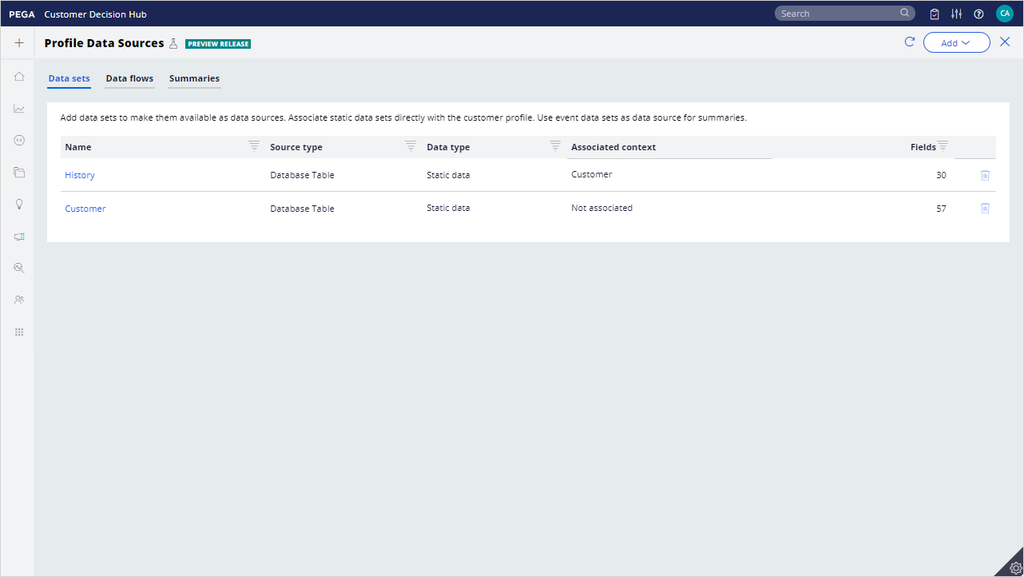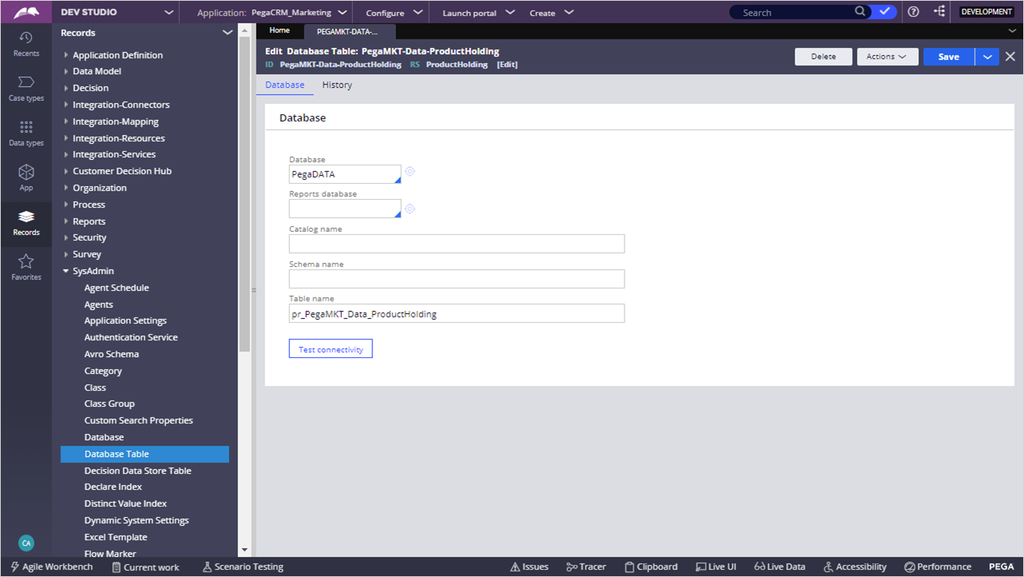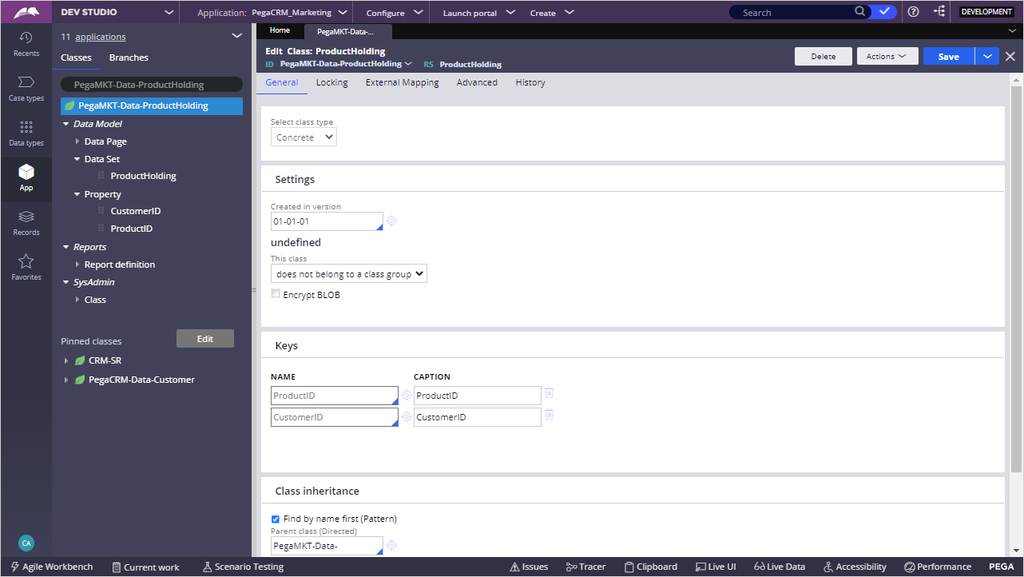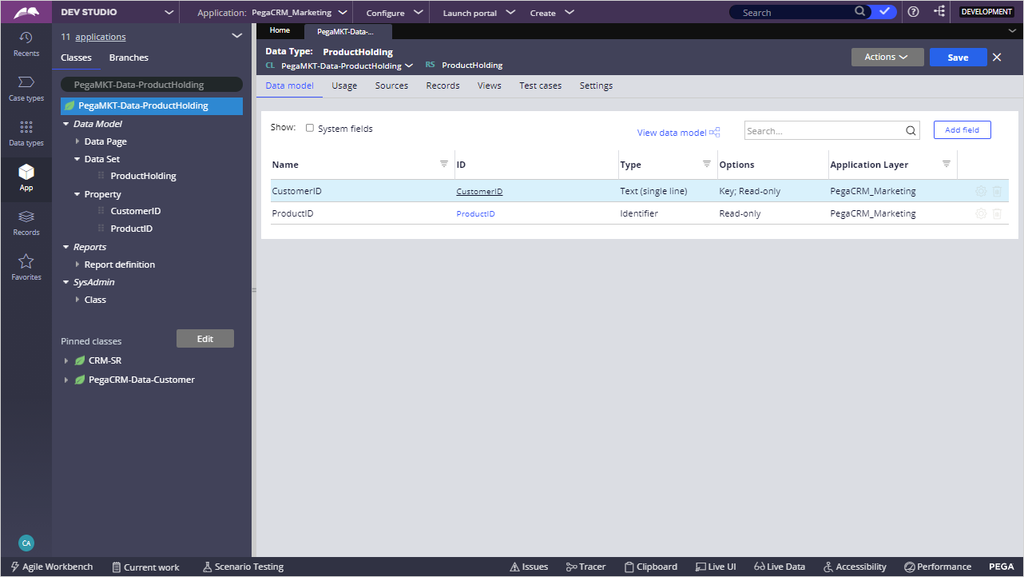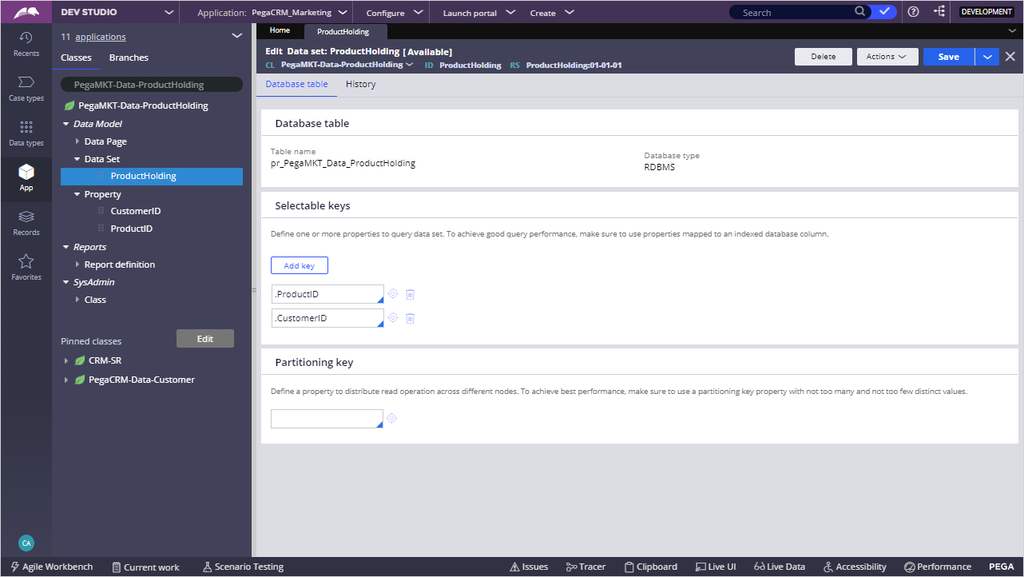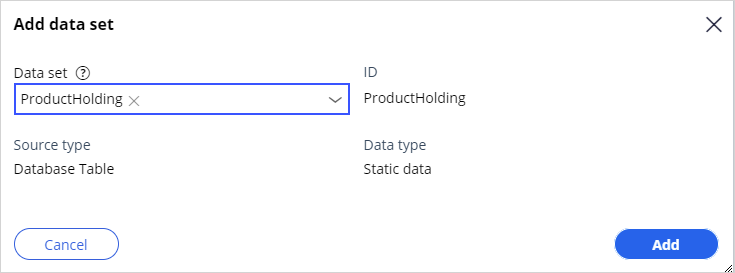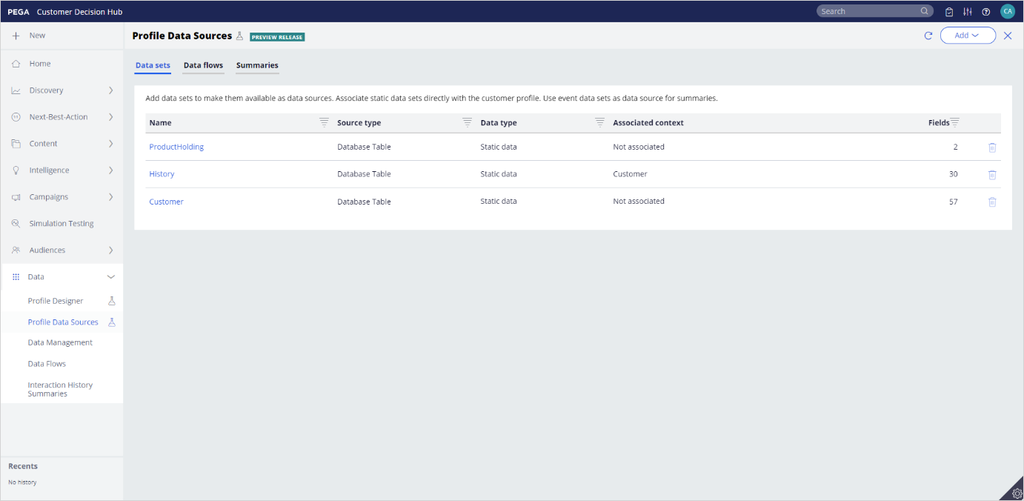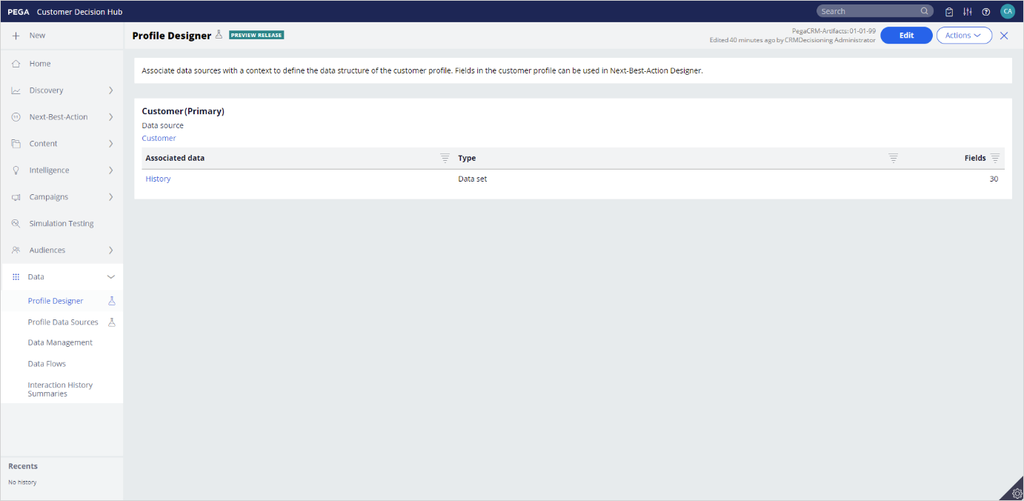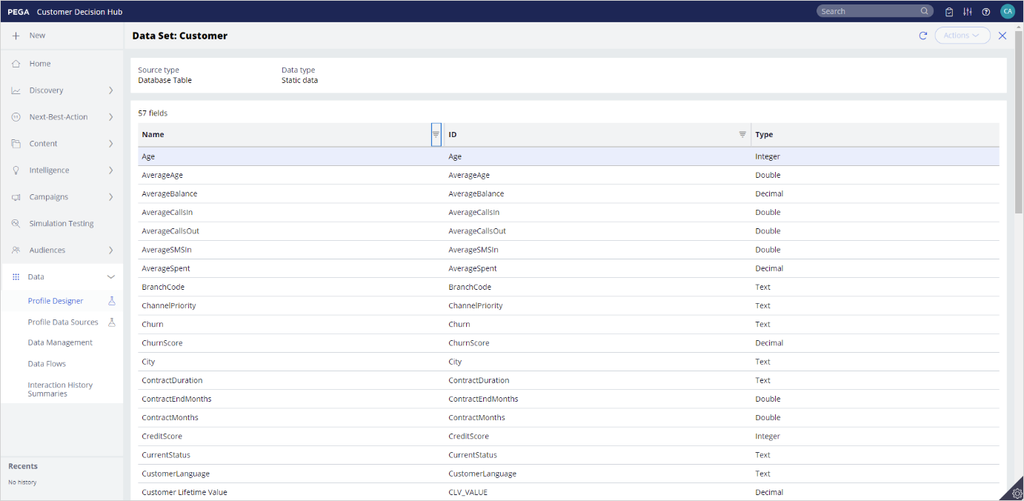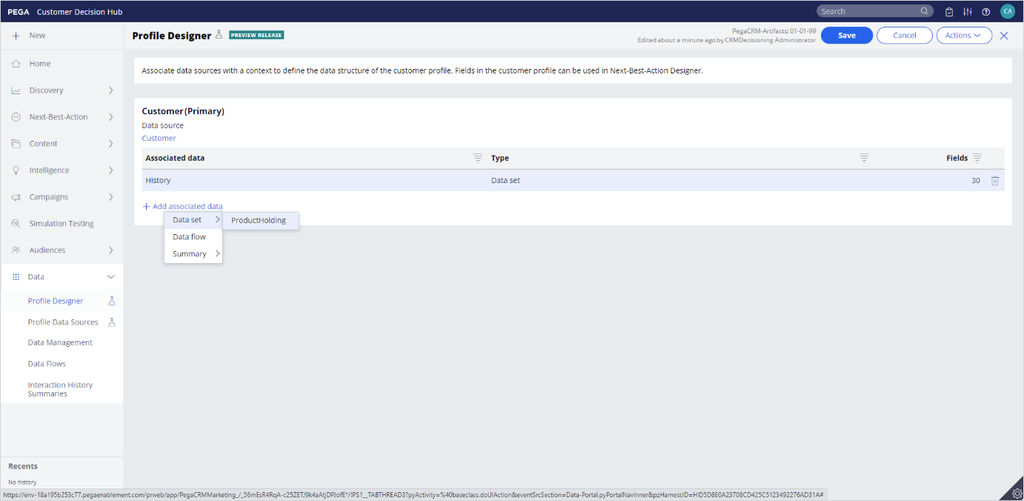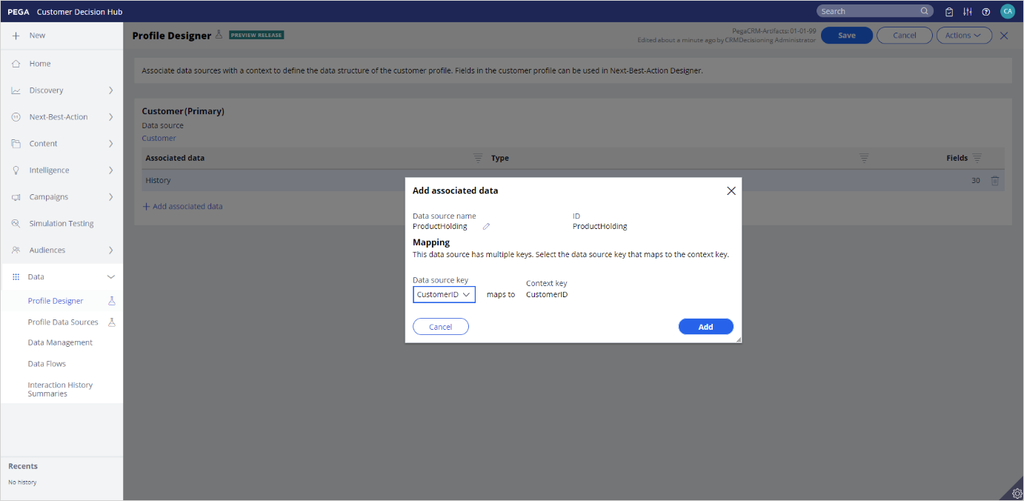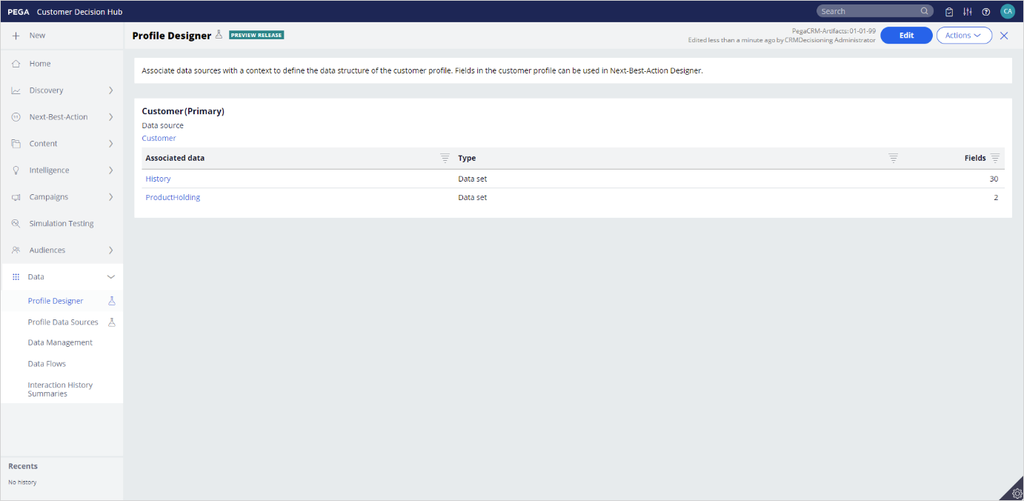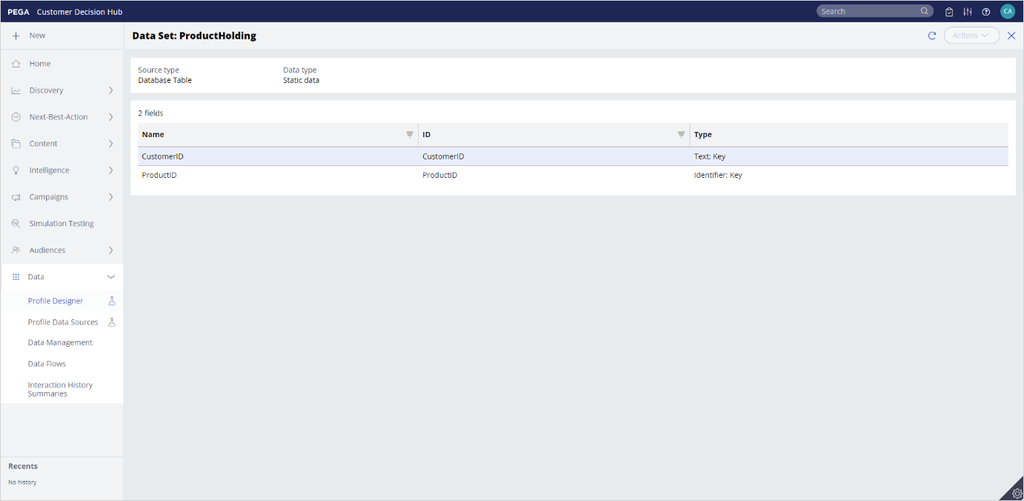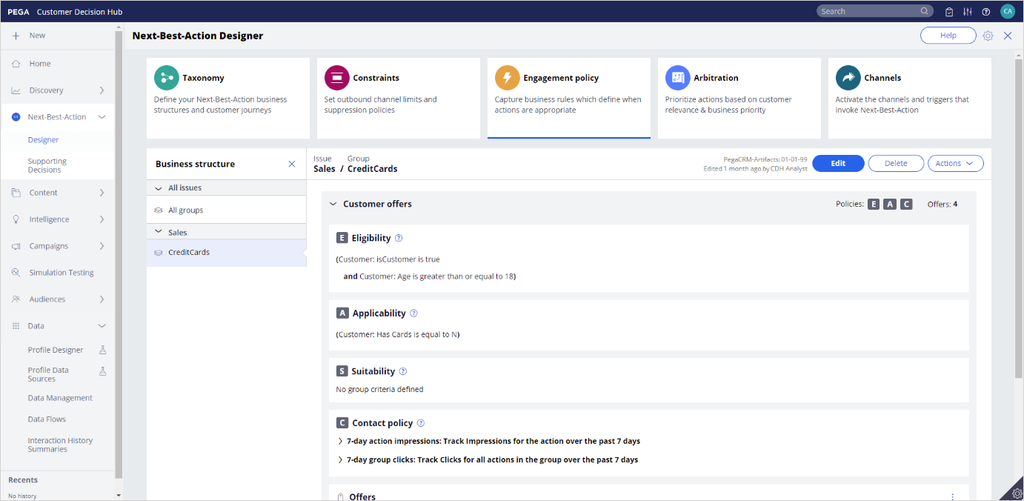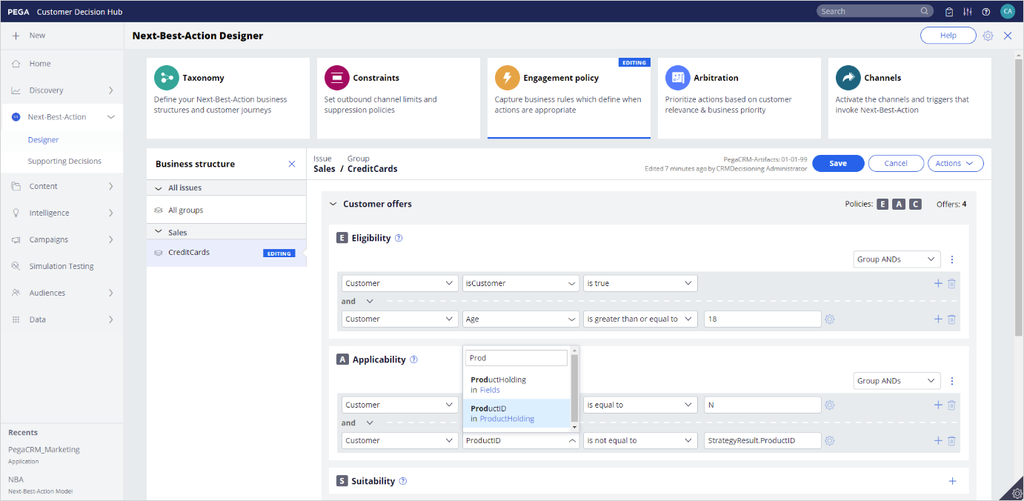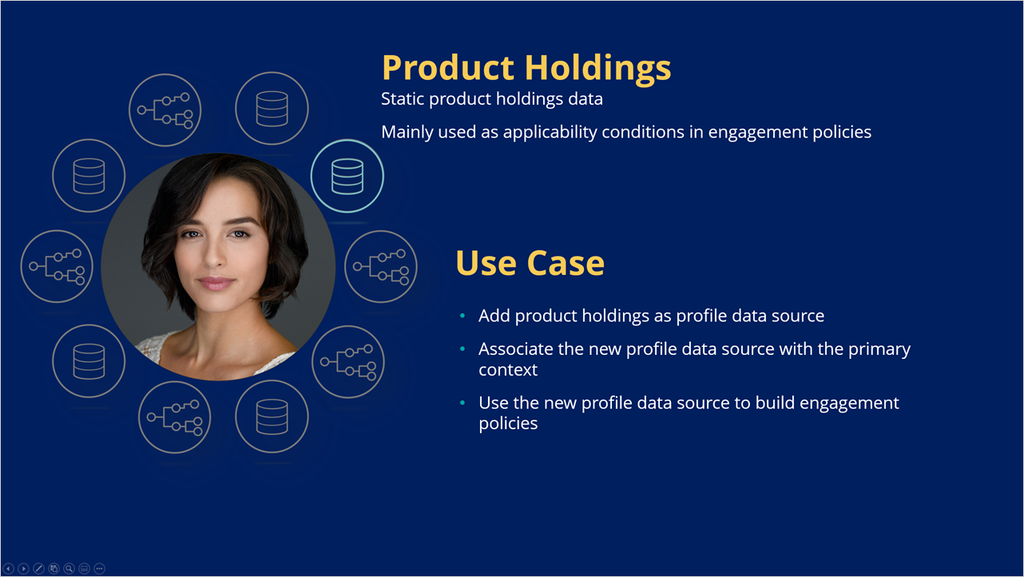
Extending the customer profile using Customer Profile Designer
In Pega Customer Decision Hub™, Pega Customer Profile Designer lets you enable data sources, define summaries on streamable data, and extend the customer entity by associating these data sources. Learn how to associate a new entity with the customer profile.
Video
Challenge
Tip: To practice what you have learned in this topic, consider taking the Creating a new entity challenge.
Transcript
This demo shows you how to enable a data source to associate it with the customer profile in a few simple steps. The data source can then be used to build engagement policies.
U+ Bank's business users want to leverage the new product holdings data source introduced by IT. The bank wants to enrich the customer's profile with this data to create new engagement policies that check if the customer already owns a given product. Customers who currently own the product are ineligible to receive it again.
This portal is the Pega Customer Decision Hub portal. To select existing data sources, navigate to the Profile Data Sources landing page. Data sources that are currently enabled in the application are displayed in the corresponding tabs. Existing entities and associations that are defined in the Context Dictionary are automatically imported into Customer Profile Designer. That is why Customer and History data sets have been automatically added.
When you add a data source as a Profile Data Source, it becomes available to associate with the primary entity in Profile Designer.
The U+ Bank system architects have already defined the underlying structure and components needed to access the customer's Product Holdings. The structure comprises:
A database table to store the product data,
a concrete class for ProductHolding,
data model properties CustomerID and ProductID,
and a data set to access the product data.
Now, add the ProductHolding data set to the allow list to construct the association with the customer. The type of the selected data source is automatically displayed on screen.
Notice that the data source is now enabled as a Profile Data Source but not associated with a context yet.
To construct the association between the product holdings and the customer context, navigate to Profile Designer. Here you can see the primary entity and its existing associations.
By clicking a data source, it is possible to see the details of the underlying data structure. These details are the customer attributes.
Now, add a new associated data source. Enabled data sources in Profile Data Sources are available for selection here. In this case, only one data set is available, so select ProductHolding from the Data set menu.
When adding new associations, you need to define how the new data source must map to the primary context. Select CustomerID as the Data Source key to map to the primary context key.
To complete the configuration, save the changes.
Now, you can see the details of ProductHolding and which properties you can access from this data source.
The new data structure and its properties are now available for use in engagement policies. You can add a new applicability condition to the Credit Cards group, which uses the properties from the newly added entity (in this case, the ProductID).
In the new condition, enter ProductID. Notice that the newly-added association is available for selection.
Complete building the condition so that the customer does not see a product that they already own, meaning it is already part of the ProductHolding database table. When finished, save the configuration.
This demo has concluded. What did it show you?
- How to add a profile data source to the allow list
- How to associate the profile data source with the primary context
- How to use the new profile data source to build engagement policies
This Topic is available in the following Modules:
If you are having problems with your training, please review the Pega Academy Support FAQs.
Want to help us improve this content?