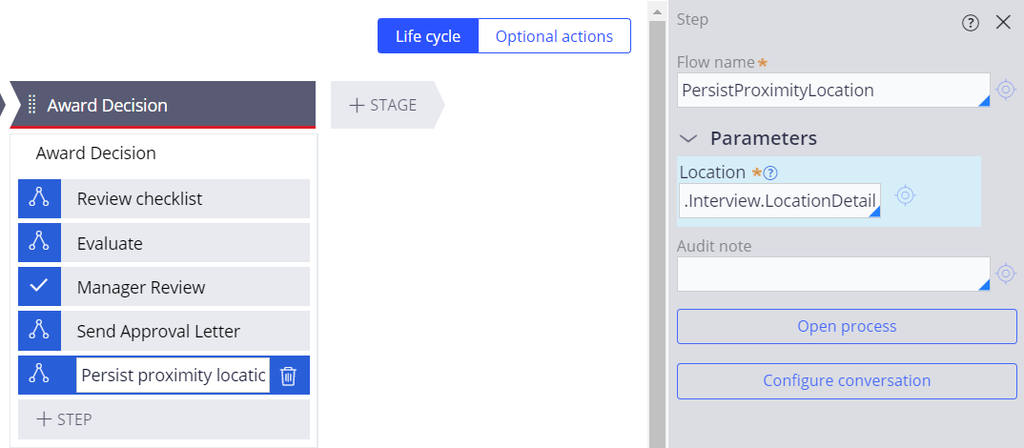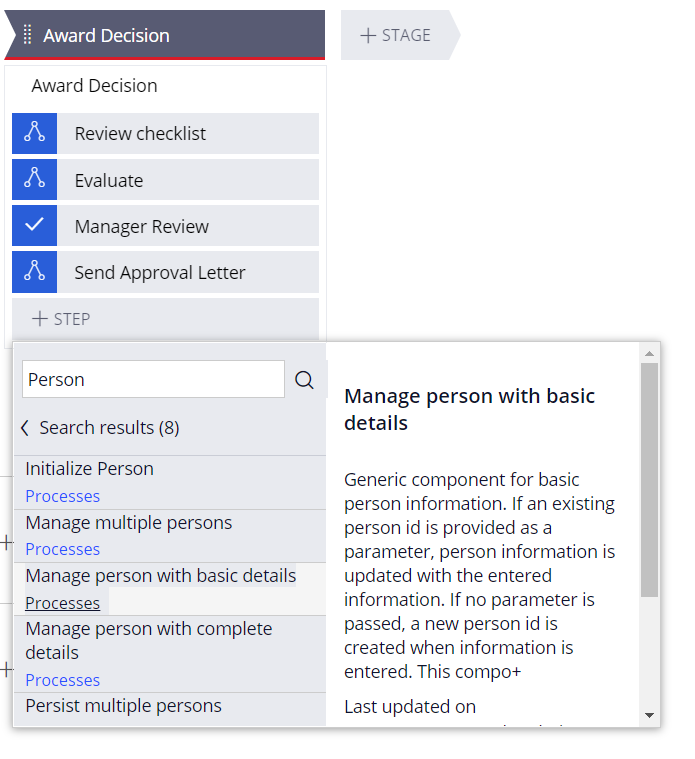
Flow components
Pega Government Platform™ supports a rich set of reusable and extensible flow components. Unlike the user action components, flow components advance a process. The flow components are modeled as sub-processes that can create a larger flow or end-to-end case processing. You often encounter a few common process steps in use cases, such as persisting the details of an entity by capturing and validating the details, evaluating the case type, or reviewing the checklist items in a case type. Instead of building such processes every time, the flow components provide a reusable and configurable alternative. Reuse makes it easy for you to invoke such sub-processes in different use cases and different case types for your requirements.
The flow components are accessible in App Studio. In the case type designer, you add a step at the desired stage and then configure the step to invoke a process. In the list of processes, you can find and configure the flow components.
The following image shows how a flow component is added to a process step.
The following sections detail a few of the key flow components you can use in different case types.
Consent agreement
A Consent agreement component displays a screen that contains agreement text, an option to agree, and an e-signature capture option. You can use this component for license applications, general policy conditions, or terms and conditions.
This component is highly configurable and can be invoked as part of any case life cycle. The configurations allow you to choose the text template based on your need. You can also configure the routing information based on the business needs. For example:
- In a Grants case, a business scenario might state that that the applicant must be informed of the agreement clauses and must agree with or provide the requisite consent to the agreement clauses.
- At a rental agency, a client needs to agree to the terms and conditions for executing the rental agreement.
Consider a Farm Grants case where, if a user does not agree and e-sign a consent form, the Farms Grant case is terminated. Otherwise, the case moves to the next step.
In the center of the following image, slide the vertical line to view the Consent agreement component in a Farm Grant use case on the left and its configuration and the runtime presentation of the Consent agreement on the right.
Evaluate
The Evaluate component can be applied to various business use cases, including grant applications, license and permission applications, grievance redressal, and contract management. The component provides for scoring the various aspects of the application against a set of defined criteria and, based on the scoring, route the application forward.
The system allows you to define the evaluation criteria and provides you with a decision table to take appropriate action based on defined ranges. You can also define the routing to take the case forward. The Evaluate component can be configured to choose the type of evaluation and accordingly set the routing. You can set scoring and weightage for each criterion. For example:
- In a Grants case, each application must be evaluated, by the system, against a predefined set of criteria. Based on the evaluation, the system makes a decision.
- In a Contract Management system, you can configure the criteria based on the applicant details to determine the eligibility score before awarding the contract.
In the following example, the Grants application uses an Evaluate component that allows the evaluation of two parameters, and it also defines a weighted score calculation. In the center of the following image, slide the vertical line to see the configuration of the Evaluate component on the left and the criteria for evaluation on the right.
Review checklist
The Review checklist is a generic component that is used for validation scenarios. You can configure various checklist types and checklist items depending on your business scenarios.
The component allows an evaluator or manager to review an application's progress by using a set of checklist items. These items can be configured depending upon the checklist type. This component also allows you to configure routing. For example:
- In a license application, an applicant needs to upload a few documents in support of the application. Once the application is submitted, the case reviewer can validate the uploaded documents following the review checklist and move the case forward.
- During an investigation, based on the event, a field officer is presented with a list of items that need to be looked into or interviewed during the field visit. The list of items can be configured by using a review checklist.
In the center of the following image, slide the vertical line to see how a Review checklist component is configured and how the Review checklist items are defined.
Nearby locations
Pega Government Platform provides you with geospatial features that allow you to search places on location on a map. With this component, you can:
- Search and view nearby places such as hospitals and schools within a given radius by using the Google Near Me service.
- Search and view nearby cases and entities that are already captured in the application. You need to configure the cases that you want to search for.
In the center of the following image, slide the vertical line to see both use cases in action.
To enable case type search with the Nearby Location component, you need to configure the Persist proximity location process in the case type after capturing the case location. The flow requires the property that holds the location details.
The following examples are use cases for the Nearby Location component:
- In an Investigative case management application, as an investigator, you may want to find out about similar cases in the locality or vicinity of the current case. If the case is configured to persist proximity location, then you can use the nearby location component to fetch the list of all such cases within a given radius.
- In a Complaints application, as a supervisor, you receive a complaint that needs immediate resolution. You want to know which of your field agents is nearest to the complaint location to get the complaint attended to immediately.
Check your knowledge with the following interaction.
If you are having problems with your training, please review the Pega Academy Support FAQs.
Want to help us improve this content?