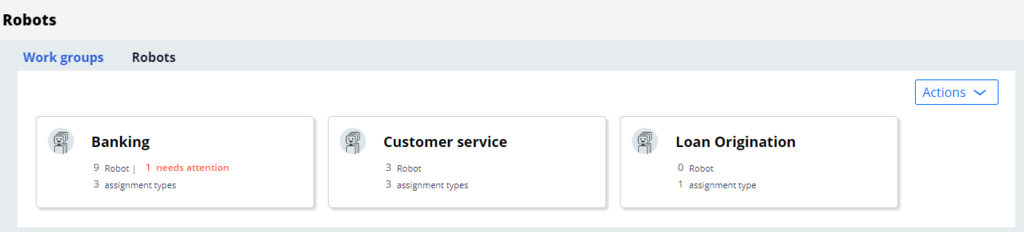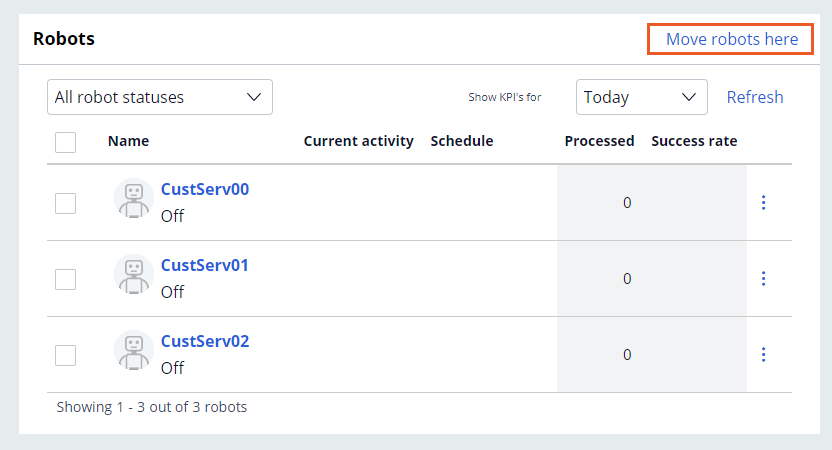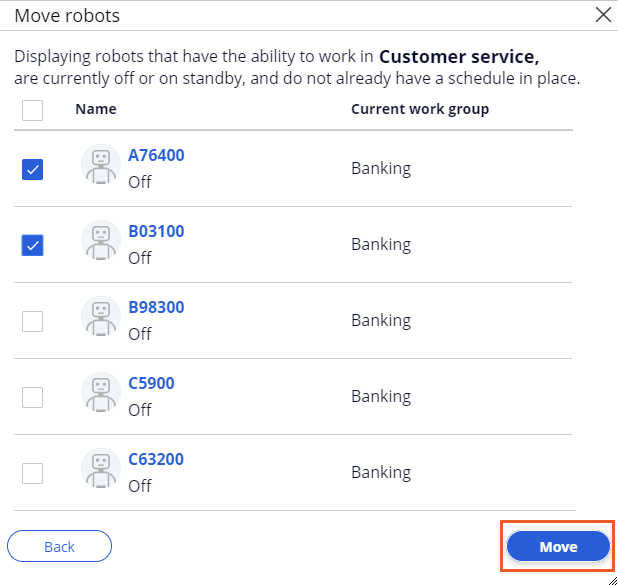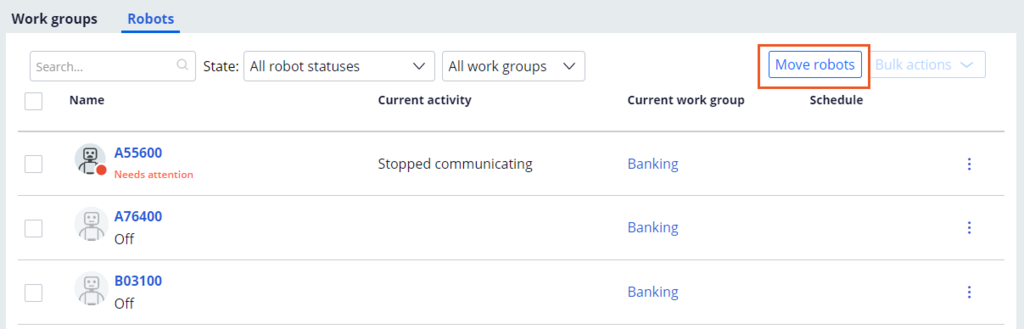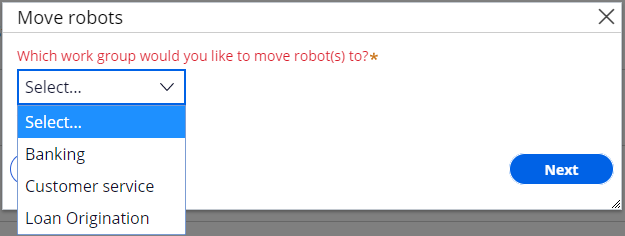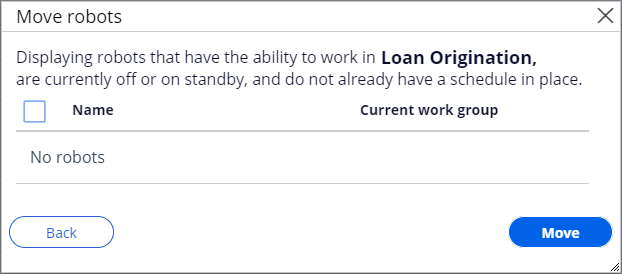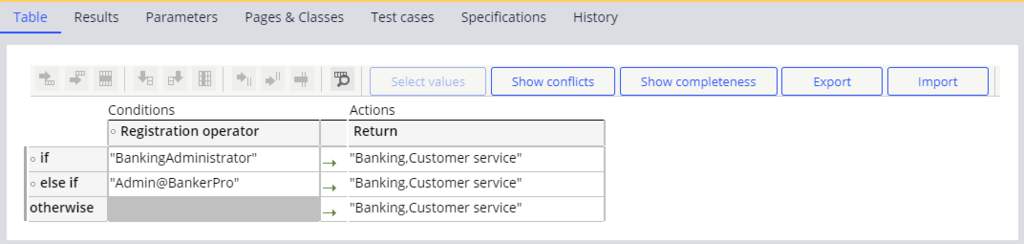
Moving robots between work groups
Moving robots between work groups
Pega Robot Manager™ administrators must recognize how to move robots between work groups to adjust for workload changes or to mitigate technical issues. If a robot has the correct application access and credentials, it can be moved either manually or by using a defined schedule. Robots can move to only their Candidate work groups; these groups are mapped to an administrative operator or registration operator in the Candidate work group by requestor decision mapping in Pega Robot Manager portal. In the following example, the registration operator BankingAdministrator configures the ability to process cases in both the Banking and Customer service work groups.
Note: Users cannot move robots within candidate work groups if the robot is currently running or already has an enabled schedule.
Two options within Pega Robot Manager allow access to move robots:
- Work group page
- Robot page
Moving robots from Workgroup Page
- In the application header, click Robots.
- On the Work groups tab, click the work group where you want to move the robots.
- Click Move robots here.
- To the left of the robots, select the check boxes for the robots that you want to move to the specific work group.
Note: The list of robots includes robots that are turned off, have a disabled schedule, and are capable of working in this work group based on the Candidate work group list.
- Click Move.
Moving robots from the Robots page
- In the application header, click Robots.
- Click the Robots tab to view the Robots page.
- Click Move robots.
- In the Move robots dialog box, select the work group in the system to which you want to move the robots, and then click Next.
Note: Because the decision table is not configured for the registration ID to have access to the Loan Origination work group, there are no robots available to move into this work group.
- To the left of the robots, select the check boxes for the robots that you want to move to the specific work group.
- Click Move.
This Topic is available in the following Module:
If you are having problems with your training, please review the Pega Academy Support FAQs.
Want to help us improve this content?