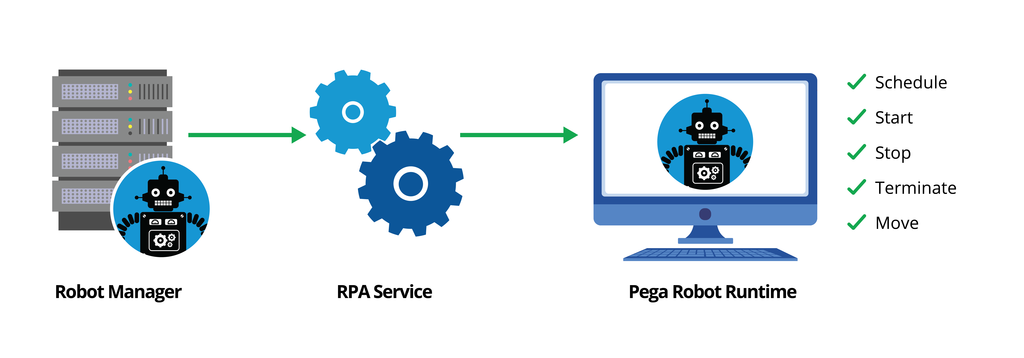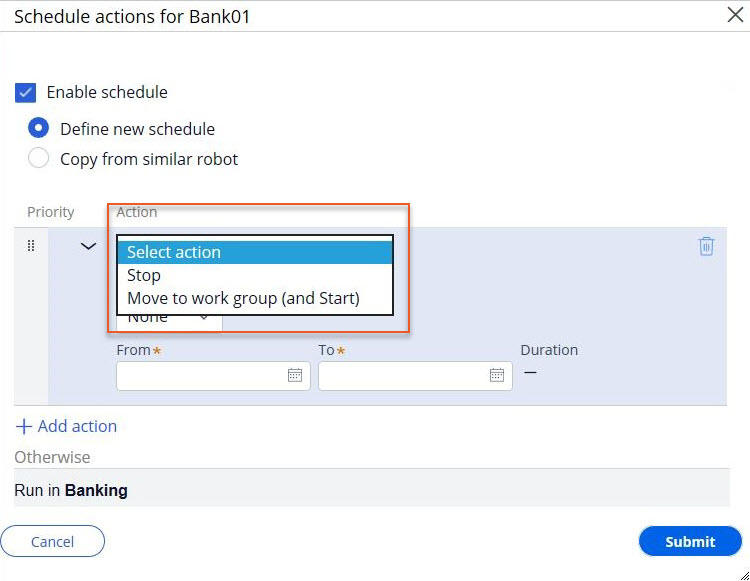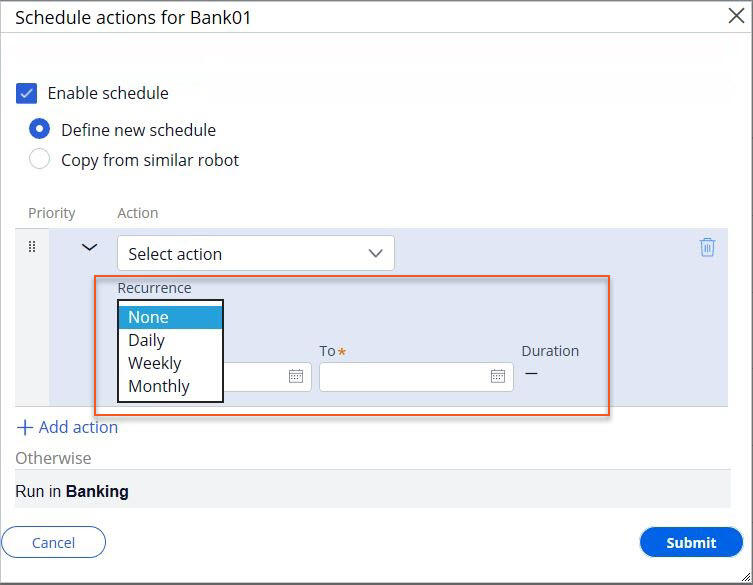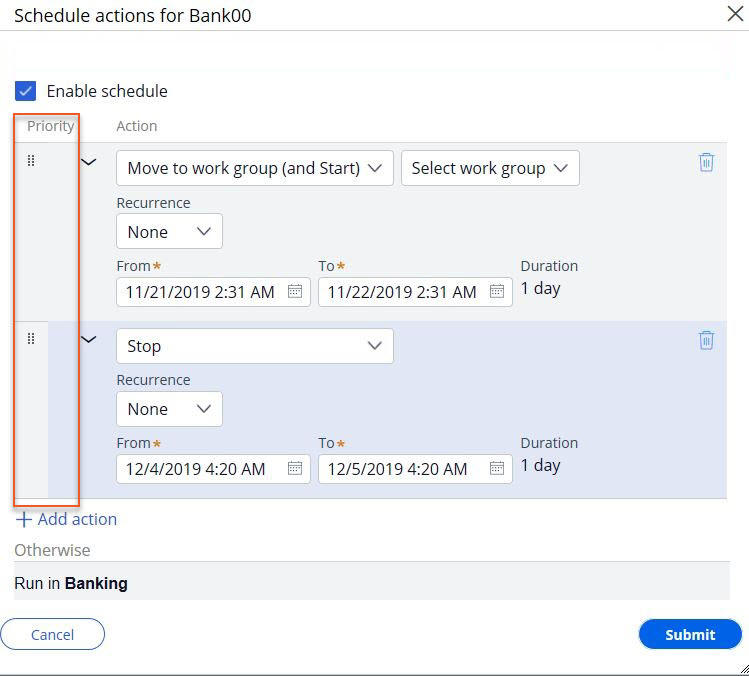Scheduling robots for work
Scheduling robots for work
Many organizations deploy a large number of robots across multiple work groups and assignment types. Managing each robot and work group manually can be intensive and extensive depending on the scope and scale of the robotic solutions implemented.
To reduce the manual effort of managing robots, Pega Robot Manager™ provides the ability to schedule, stop, and move robots across work groups easily through the RPA Service that communicates between Pega Robot Manager and the robots.
By using Pega Robot Manager, you can create, copy, and disable schedules for robots. To schedule a robot, you must install and configure the RPA Service and enable Agent Schedules setting, ProcessRobotScheduleActions agent. For more information, see the Pega Community articles Enabling Scheduling of robots and Pega RPA Service.
Work behavior
Each unattended robot belongs to a work group. The default behavior of a robot is to run within its current work group. You can schedule a robot to move from the current work group to another to complete assignments from the new work group. When you create a scheduled action for a robot to move to another work group, the robot starts in the base work group and moves to the new work group based on the scheduled actions. When the scheduled action is complete, the robot returns to its base work group.
You can move robots into a new work group manually by using Move robots option in Robots landing page. Moving the robot manually to a new work group changes the base work group of the robot.
Note: To change the base work group, stop the robot, remove all its scheduled actions, and manually move the robot to a new work group.
Time zones
When you create a schedule, the RPA Service considers the user's time zone as a default time zone for the schedule. If the schedule is copied for a similar robot, the time zone remains unchanged even if the user copying the schedule is from a different zone.
The time zone setting in the user Operator ID record determines the user's time zone. If no time zone is specified on the user's Operator ID record, the Pega Platform™ server time zone is used. To ensure proper schedule operation in a multi-node environment, you must specify the time zone on the user's Operator ID record. The Pega Platform server time zone may be different across nodes.
Scheduling options
Pega Robot Manager allows a multi-action schedule to include starting, stopping, moving robots to other work groups, and setting recurrence
Action indicates the task the robot must perform. You can add multiple actions in a schedule. The available actions are:
- Stop – The robot completes processing the current assignment and stops.
- Move to group – The robot completes processing its current assignment, stops, and moves to the new work group. The robot now begins processing assignments from the new work group.
You can configure the recurrence of schedules to run once, hourly, daily, weekly, or monthly. Pega Robot Manager provides the necessary configurations based on the schedule’s frequency.
Reprioritizing a schedule
If scheduled actions conflict with one another, the high priority action is executed first. You can rearrange the order or the priority of the actions within a schedule. Hover the pointer over the priority column of that action, and then drag the action to change the order of the actions.
Deferring a scheduled action
In some cases, a scheduled action defined for a robot may be deferred until the next recurrence or until the end of another scheduled action. Pega Robot Manager provides an automatic deferring mechanism to ensure that scheduled actions are executed completely and according to the configuration.
Possible scenarios for deferring a scheduled action include:
- If scheduled action A is about to occur, but there is an action B with a higher priority that starts in the next 15 minutes, then scheduled action A is deferred.
- If a scheduled action is about to start, but it is supposed to end in the next 15 minutes per the schedule, then the action is deferred.
Note: If the schedule is disabled, all actions are deferred until the schedule is enabled.
This Topic is available in the following Module:
If you are having problems with your training, please review the Pega Academy Support FAQs.
Want to help us improve this content?