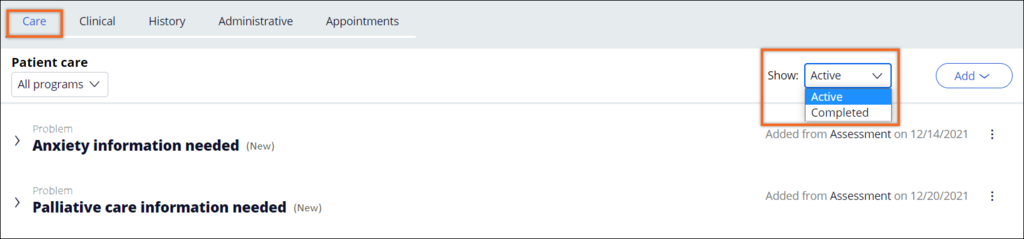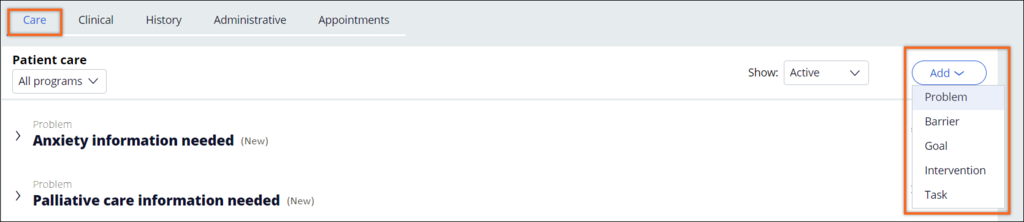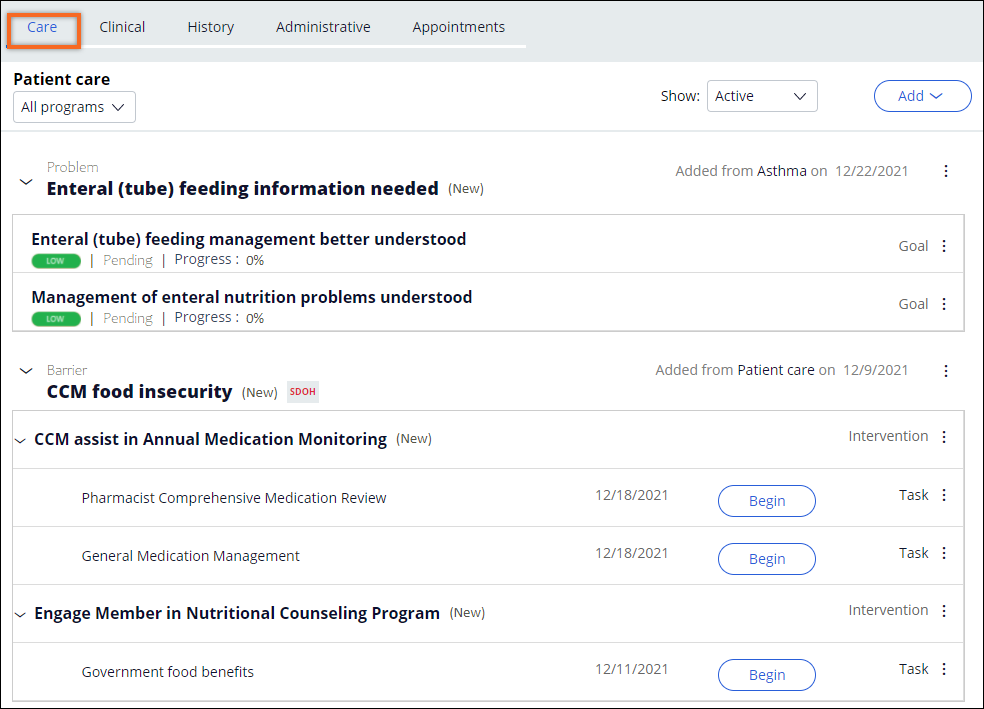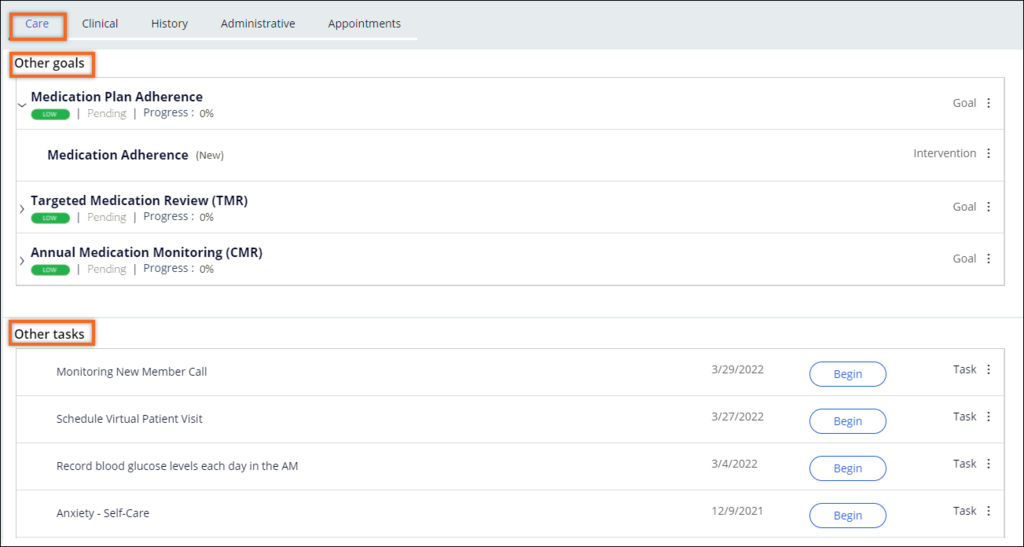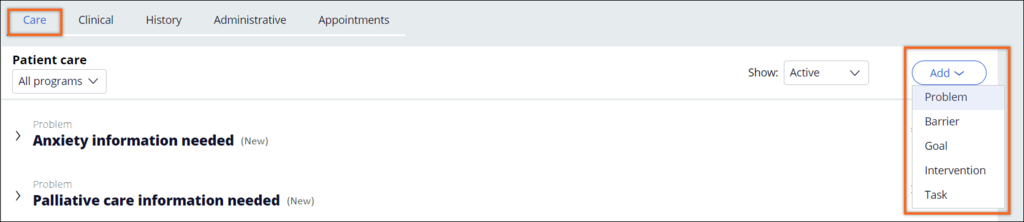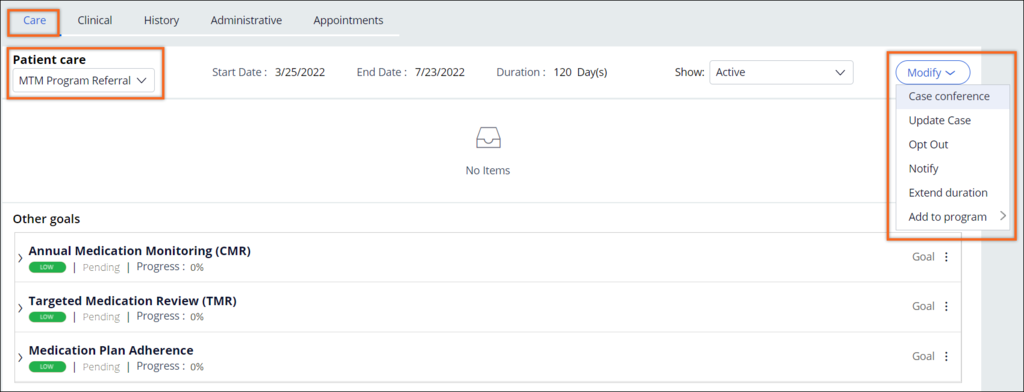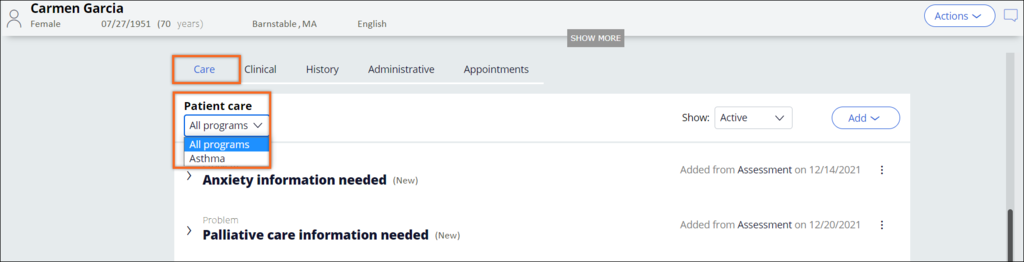
Patient 360 Care tab
In Patient 360, on the Care tab, you can customize care plan rules and program component rules to meet your business needs. Additionally, you can customize the rules for patient care, the patient's goals, and their tasks. For example, you might want to extend and integrate from an EMR or another system, or push Pega Care Management data to a third-party system.
Because look-up data pages do not support dynamic class referencing, you need to save the D_GetWO rule in the appropriate implementation-layer class context so that the data page can fetch the implementation-layer specific data. Otherwise, the look-up fails and the data page does not return any data.
Care plan rules
In the Patient 360 view, the system displays all the active cases on the Care tab by default. As shown in the following figure, you can filter the cases in which the patients are enrolled by choosing a specific program from the drop-down list. Selecting a program displays program-specific details, such as the program duration. The D_MemberEnrolledPrograms data page is the source for the programs list.
Because look-up data pages do not support dynamic class referencing, you need to save the following rules in the appropriate implementation-layer class context so that the data page can fetch the implementation-layer-specific data. Otherwise, the look-up fails and the data page does not return any data.
- D_BA_Alert
- D_BA_Barrier
- D_BA_Goal
- D_BA_Intervention
- D_BA_Problem
- D_BA_Task
Program component rules
Users can also filter cases by status (Active or Completed) by using the list, as shown in the following figure. The D_ProgramStatusFilterValue data page is used to maintain the status.
When you select a specific program, you can also view the care plan items that are identified during the assessments. As shown in the following figure, you can use this section to add elements to the program that are not already part of the program. Screening assessments are risk assessments that are given during the program enrollment process.
Because look-up data pages do not support dynamic class referencing, you need to save the following rules in the appropriate implementation-layer class context so that the data page can fetch the implementation-layer-specific data. Otherwise, the look-up fails and the data page does not return any data.
- D_BA_Alert
- D_BA_Barrier
- D_BA_Goal
- D_BA_Intervention
- D_BA_Problem
- D_BA_Task
For more information about the extended rules for displaying Program Components, see Configuration and details for the care tab.
Care tab - care plans
Care plan items are displayed at both the program level and the member level. Care plan items are displayed in a hierarchical order from goals, to interventions, to tasks, as seen in the following figure. These elements can be associated with the member and program(s) that the members are actively enrolled in, as well as programs that have been completed.
Two data pages render the care plan information: D_GetProgramCasesObjClass and D_GetMemberCasesObjClass. The Patient LoadPHPCases activity fetches the case information.
The PHPCares activity is used to load the top-level elements for display, based on the filter options selected. The DisplayCaseInPatientCare section is used to display Problems and Barrier work objects.
For more information about the extended rules for rendering Patient Care Tree elements, see Configuration and details for the care tab.
Care tab: Goals and tasks
As shown in the following figure, goals and tasks added at the patient and member levels of the Care tab are displayed in the and sections.
For more information about the rules for rendering goals and tasks, see the Configuration and details for the care tab.
Care tab: Add and modify
Additional care plan items can be added to the patient and member plans by using the menu, as shown in the following figure:
Similar to patient- and member-level cases, care plan items can also be added at the program level by using the menu, as shown in the following figure:
Check your knowledge with the following interaction:
This Topic is available in the following Module:
If you are having problems with your training, please review the Pega Academy Support FAQs.
Want to help us improve this content?