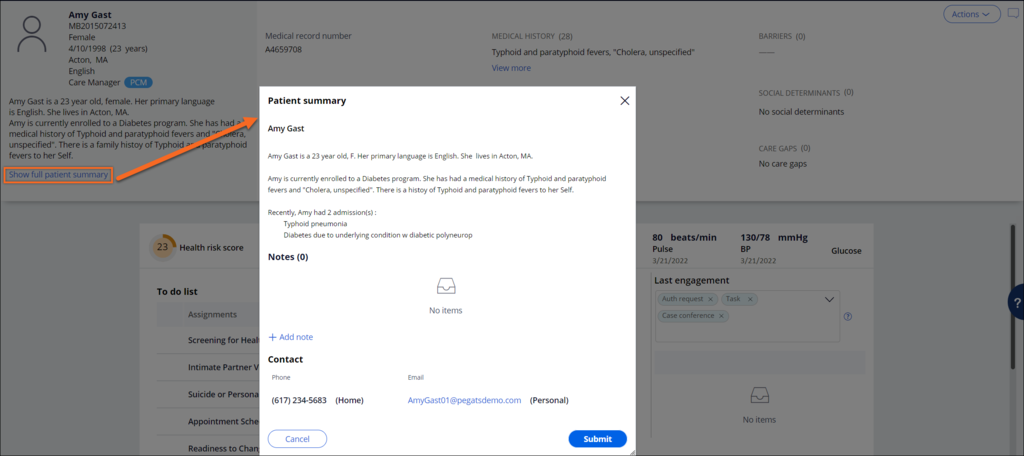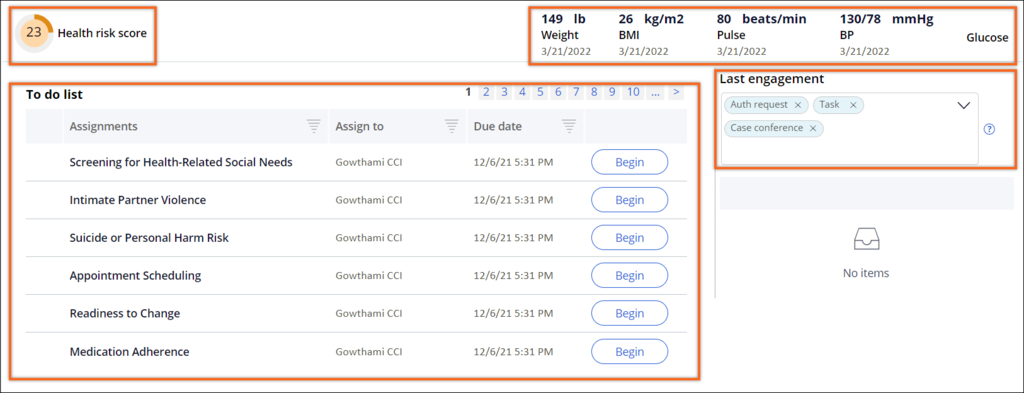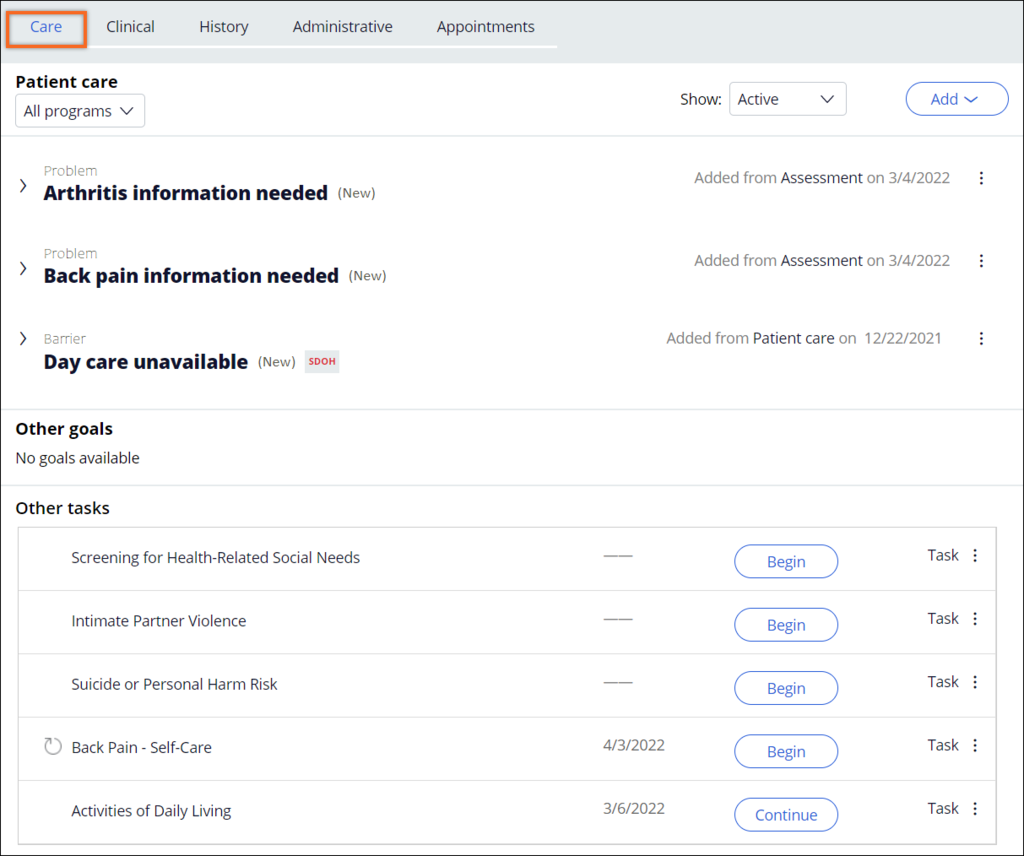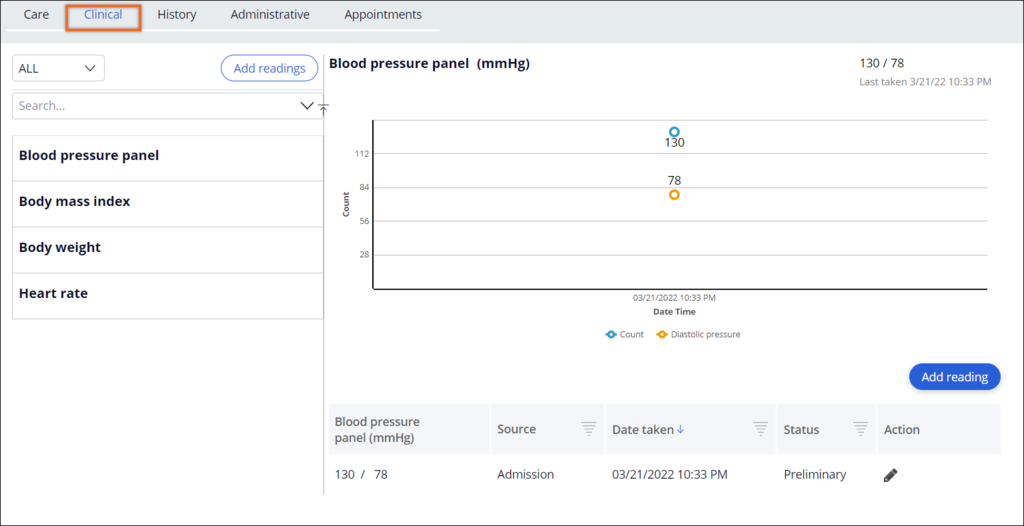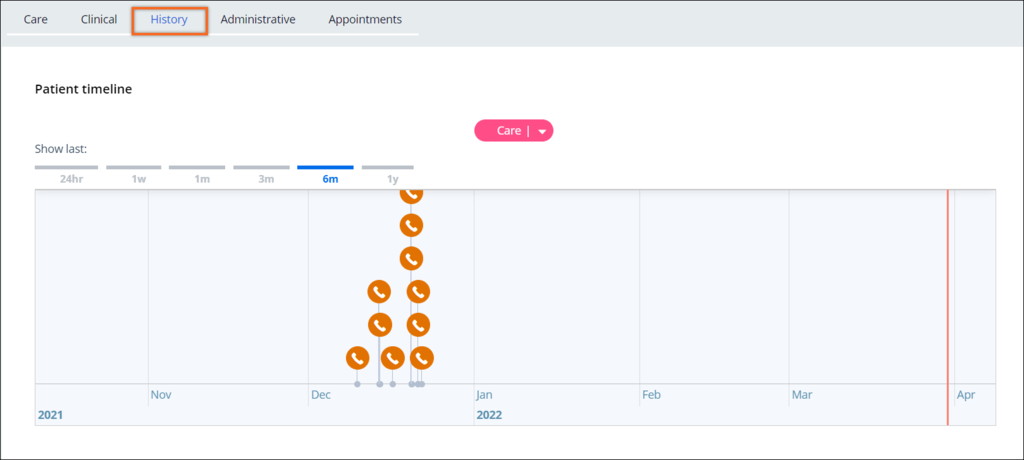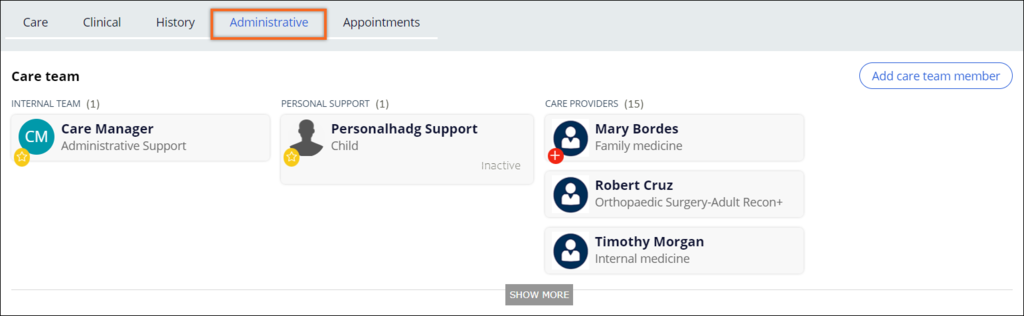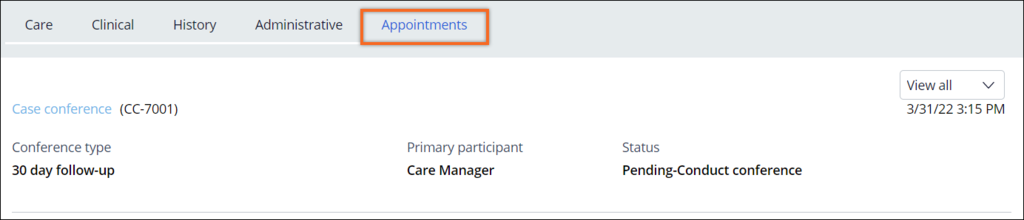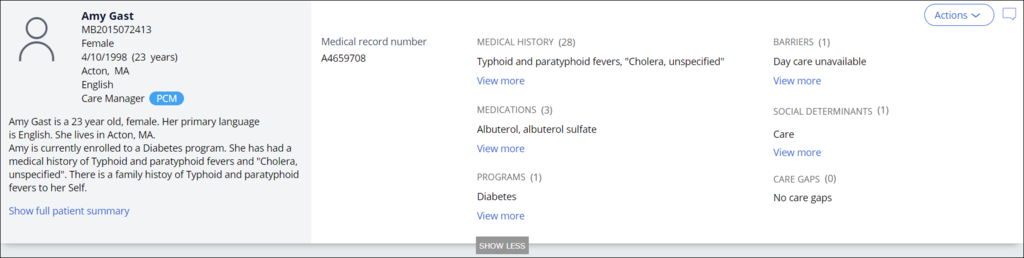
Pega Care Management: The Patient 360 profile
Depending on the application perspective and the type of client using the application, one of two profiles is used in Pega Care Management™. The Member 360 profile is used for payers, which shows their member and policy information. For healthcare providers, the Patient 360 profile is used, which shows patient information.
Some of the data that populates the profiles comes from external systems, user interactions, and data collected from the application itself. Some of the data, such as membership information, can also be sourced from Pega Foundation for Healthcare.
Patient 360 summary
The Patient 360 profile displays a banner that includes a patient summary with recent notes, contact information, a list of healthcare policies, recent conditions and medications, patient-enrolled programs, barriers, social determinants, and information about care gaps. This helps you to determine the patient's health status at a glance. You can also add information to this summary. For example, you can add links to special programs that you offer to your patients or members.
The following figure shows an example patient profile:
Patient information
The patient header is designed as a sticky header, which ensures that the header is always visible when scrolling vertically. The GetAllDetails data transform loads the patient data.
As shown in the following figure, clicking in the patient header displays a patient summary in which you can also add notes about the patient. The summary string is built by using the ViewPatientFullSummary paragraph rule.
The following figure displays the section. The value of the reflects the patient's overall wellness and includes blood pressure, weight, pulse, and glucose readings. The value of the score can come from integration with third-party systems. The section displays patient assignments and scheduled appointments.
The Recent vitals section displays the last reading taken for the patient and indicates the trend from last to first reading (when available) in the form of an up and down arrow. Patient vital signs are displayed on the top right corner using the D_RecentVitalsProfile data page. You can configure the vital signs that are displayed in the Recent vitals section on the Patient Events tab of the configuration page.
The (or recent activity)section displays recent activity concerning the patient and can be filtered using tags. Cases that were created or updated within the last week are displayed with the date and operator details. On the tab on the configuration page, you can configure the events for display, the order in which they should be displayed, and events that should be displayed by default on the patient view.
Patient summary tabs
The Patient 360 profile also includes tabs for other information that is related to the patient. Some of the data on these tabs comes from user interactions and data collected from the application itself. You can integrate your application with a variety of data sources. For example, you can integrate your claims system with your care management application. For more information, see Integrating your application with external resources.
Patient 360 includes the following information tabs:
- Care
- Clinical
- History
- Administrative
- Appointments
Care tab
As shown in the following figure, the system displays all active cases on the Care tab by default. You can filter the Care Management program case types by using the list. The Patient and Member care plans include goals, problems, and barriers, as well as social determinants, interventions, and related tasks.
For more information about using rules to display Care tab information, see Configuration and details for the Care tab.
Clinical tab
This tab uses data from various sources, for example, HL7 Fast Healthcare Interoperability Resources (FHIR), electronic medical records (EMR), electronic health records (EHR), patient-reported data, assessments, and manual entry by care managers. The information that is displayed is shown in the following figure and includes:
- Laboratory results
- Vital signs
- Medications
- Conditions
- Allergies
With the HL7 FHIR APIs in Pega Foundation for Healthcare, you can integrate your application with external EMR and EHR systems and other clinical data repositories. By using an FHIR API, you can obtain information that you specify about the patients that are managed in your application. For more information on the rules that you can use with the Clinical tab, see the Clinical vitals and laboratory observations and trends section of Configuration and details for the Clinical tab.
History tab
This tab displays the history of events related to the patient. You can update the History tab with data from admissions, discharges, and transfers (ADT) feeds, EMR data, assessment information, or self-reported information. The following figure shows the types of information displayed on the History tab, including:
- Timeline of patient events, such as case conferences and tasks
- Care Gaps
- Medical History
- Family History
- Completed Assessments
- Attached documents and correspondence
- Medication Therapy Management (MTM) cases
Administrative tab
As shown in the following figure, the Administrative tab contains the following information:
- Care team members: internal team, personal support, care providers
- Admissions
- Utilization management
- Authorizations
- Declined programs
- Appeals and grievances
- Claims
- Programs
- Encounters
- Conversations
- Incidents
Appointments tab
The Appointments tab contains the appointment information shown in the following figure, including:
- Home visits
- Case conferences
Check your knowledge with the following interaction:
This Topic is available in the following Module:
If you are having problems with your training, please review the Pega Academy Support FAQs.
Want to help us improve this content?